How to Change Default Font in Apple Keynote
Keynote is a powerful slideshow application for Apple users to create engaging presentations without having to pay for any additional features. Users can use its tools to change font, size, color, or other text formatting to better present their data or report.
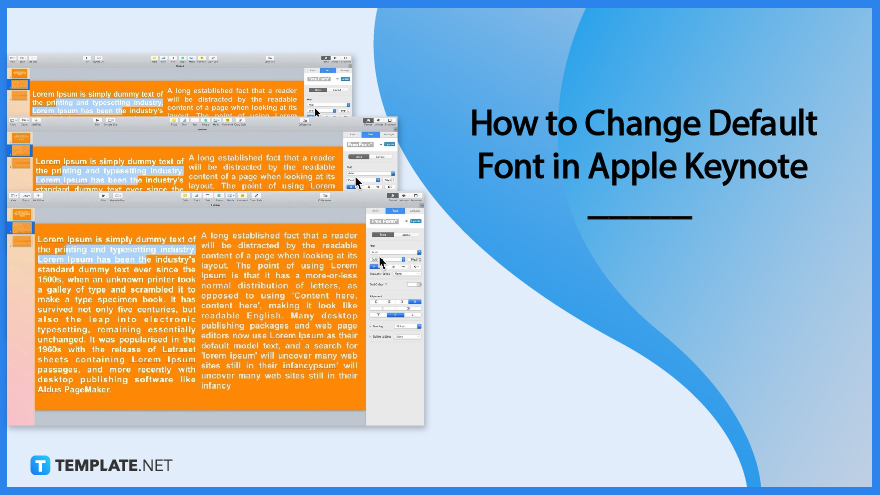
How to Change Default Font in Apple Keynote
Apple Keynote enables its users to enhance their presentation of data by providing features and tools to add style to their texts. You can change the font style and sizes of these texts and replace a text font anywhere in the presentation through these steps.
-
Step 1: Open the Apple Keynote Application
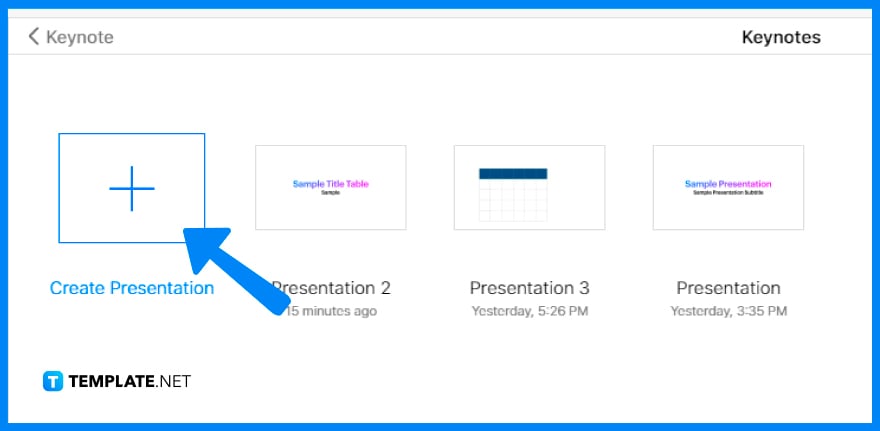
Navigate your Dock and find the Apple Keynote application. Open the application and click ‘New Document’ if you are working on a new presentation or click a previously worked on presentation that you want to edit. -
Step 2: Select the Text You Want to Change
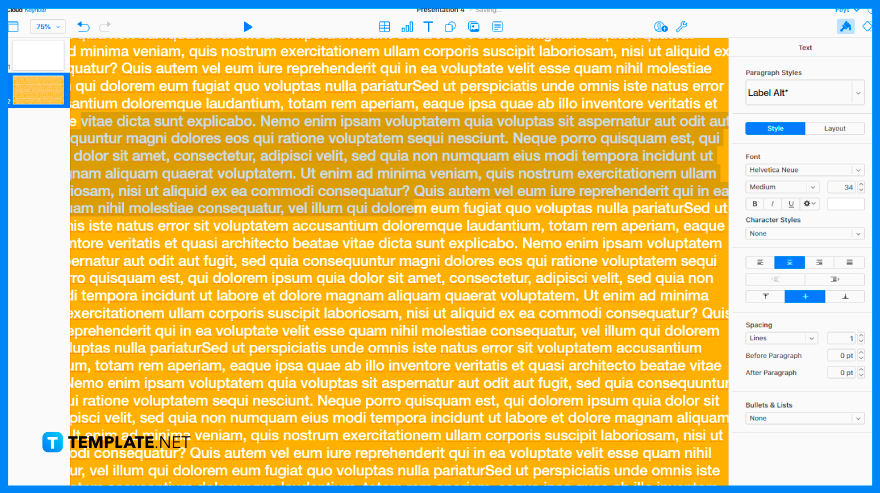
Highlight the text you want to change. You can also click on the text box or table cell to change all of the text inside it. -
Step 3: Click the Format Sidebar
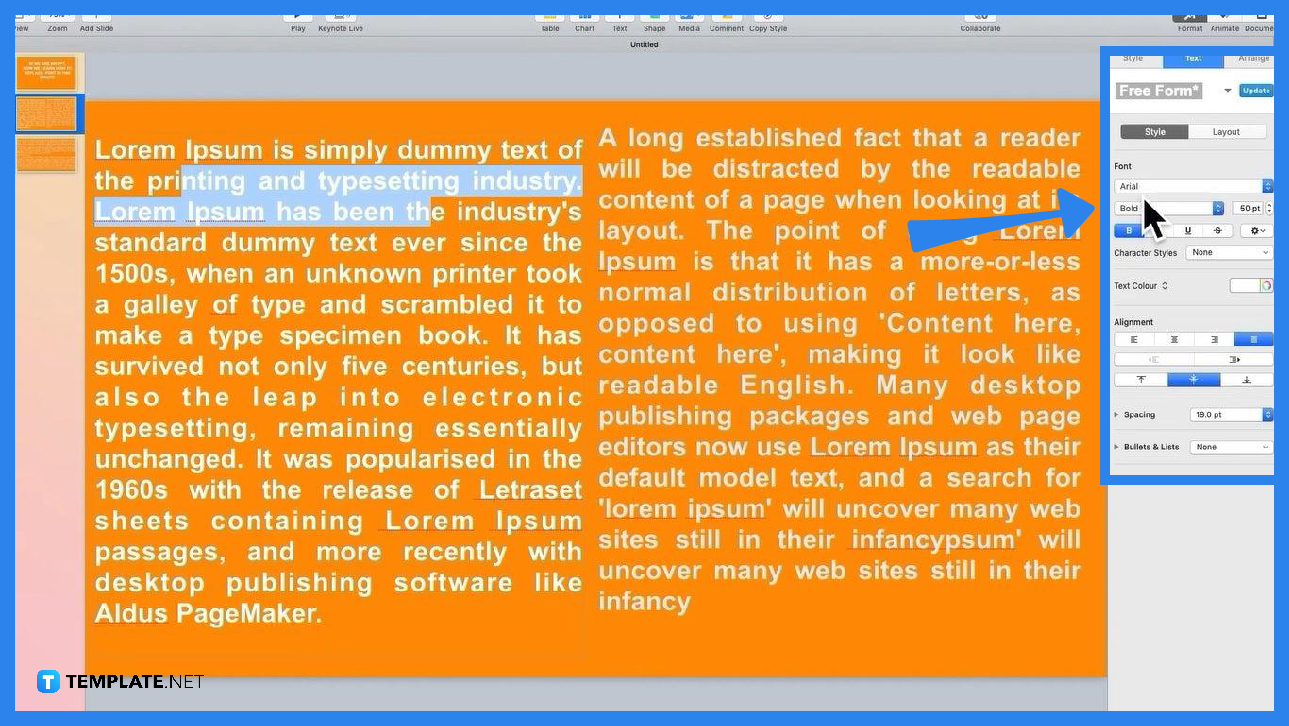
Select the Text tab located in the Format sidebar then click on the Style button at the top of the sidebar. It will display a drop-down menu for various styles for your text including fonts, character styles, text color, alignment, spacing, and bullets and lists. -
Step 4: Choose the Font Style You Want to Use
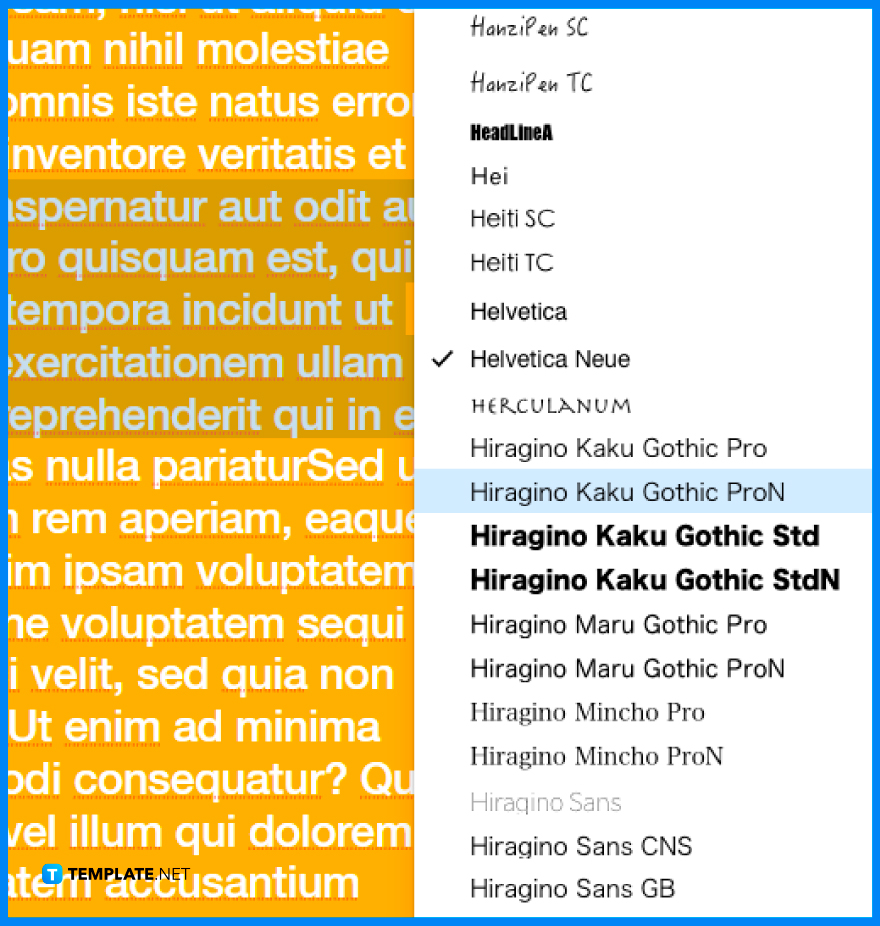
You can choose your desired font style on the Font menu. You can also change the font size by clicking on the small arrows to the right of the sizes to make it larger or smaller.
FAQs
Can I remove Keynote’s automatic font resizing?
You can turn off Keynote’s automatic font resizing by clicking the text box, clicking the Layout button at the Format sidebar, and deselecting the tickbox labeled ‘Shrink Text to Fit’.
How can I replace fonts in my presentation?
To replace fonts anywhere in your presentation, choose the Format menu located at the top of your screen, click Font, select Replace Fonts, click the double arrows to the right of the font you want to change, choose a replacement, then click Replace Fonts and the font will be replaced everywhere it was typed.
Can I change the color of the fonts I use?
Yes, you can change the color of fonts by selecting the text you want to modify, then tapping on the Cell or Text, then clicking on the Text Color to choose a color or gradient design to match the theme, to custom color, to choose from a previously selected color, and more.
What should I do if the font I want to use is missing?
A missing font notification will appear briefly at the top of your presentation when it uses fonts that are not installed on your computer and if this happens, you can install the missing font on your computer by using Font Book which is available in the Applications folder of your Mac.
Can I set Keynote to automatically capitalize words at the beginning of sentences?
You can set Keynote to automatically capitalize words at the beginning of your sentences by clicking the Preferences at the Keynote menu, clicking Auto-Correction at the top of the window, and ticking the checkbox next to ‘Capitalize words automatically’ in the Spelling section.

