How to Change Colors in Apple Motion
Apple Motion offers several color features and functions; hence, knowing how to change color in the different aspects of the design element comes in handy. Colors have a huge role in the overall feel and quality of the project as this also sets the mood of the work.
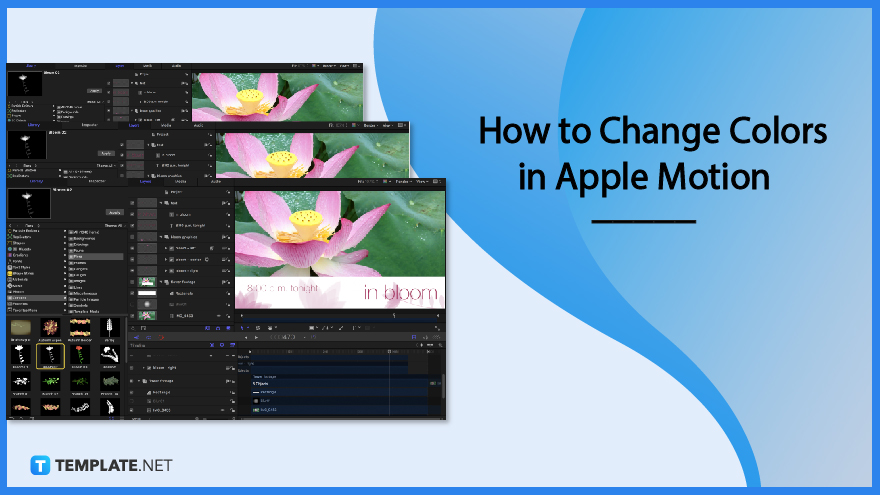
How to Change Colors in Apple Motion
The walkthrough below details the different color control in Apple Motion. Learn and apply them now.
-
Step 1: Open Apple Motion
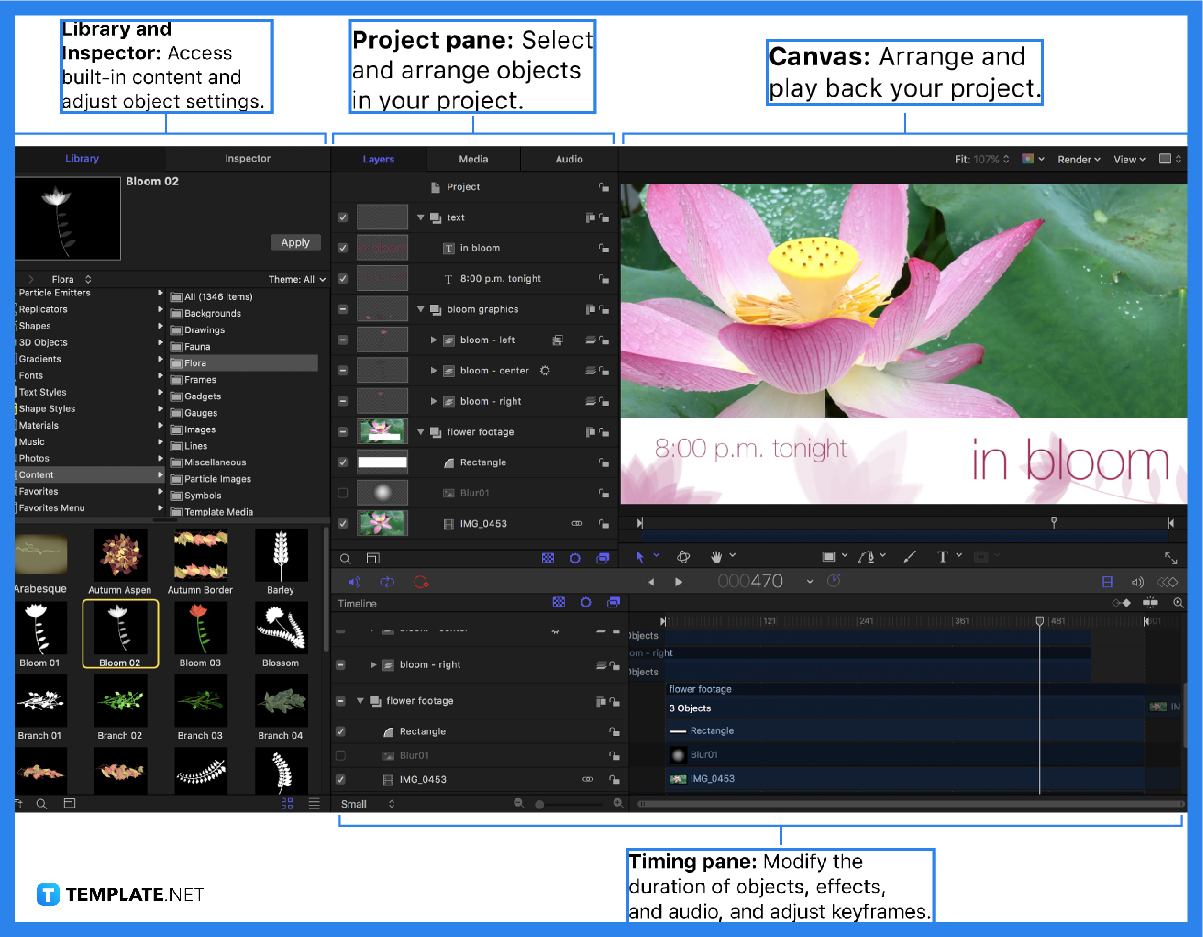
First things first, open the Apple Motion on any of your IOS devices. This paid tool can be downloaded on the App store, and be sure to download the latest version to enjoy all of its color perks.
-
Step 2: Change the Color of an Object
To change the color of an object in Apple Motion, you have the option to use the color window, pop-up color palette, eyedropper, or the disclosure triangle.
-
Step 3: Use Color Window
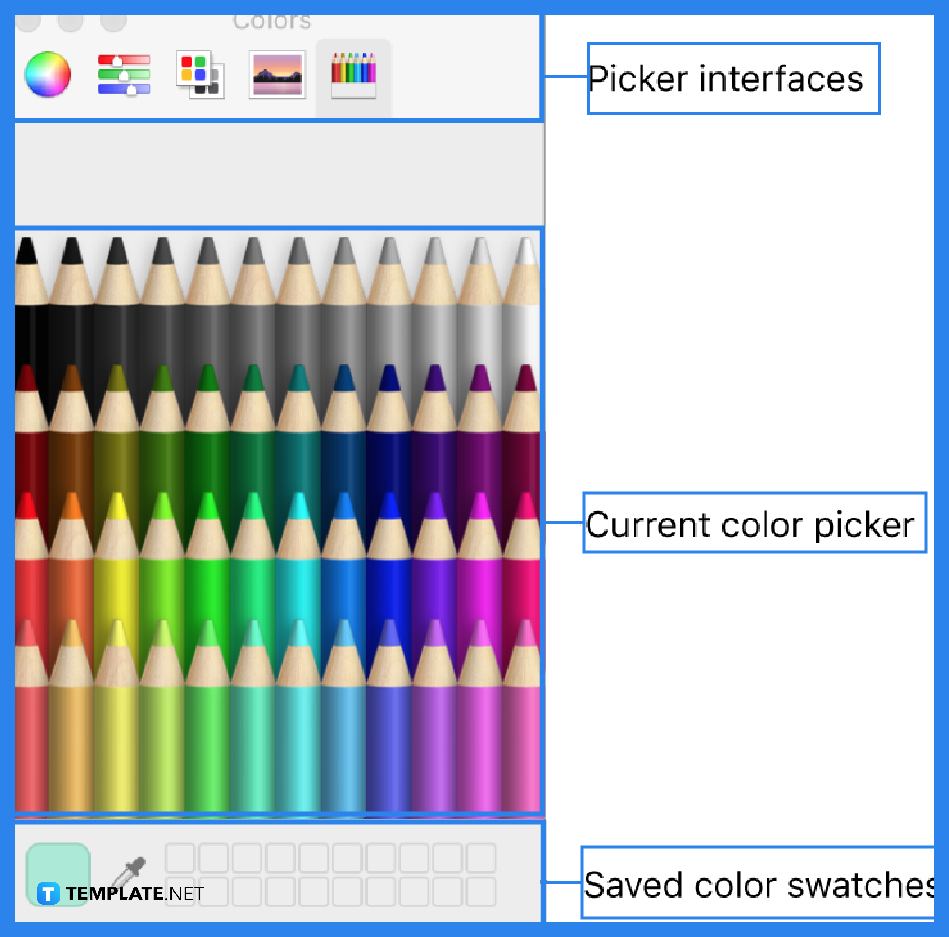
The first option for changing the color of the object is to use the color window. To do so, click on View, then Show Colors or simply type in Shift+Command+C. You will then be exposed to familiar color pickers like the wheel and pencils. Pick a color on the window by clicking the magnifying glass, and then clicking anywhere on the screen to choose a color.
-
Step 4: Use Pop-Up Color Palette
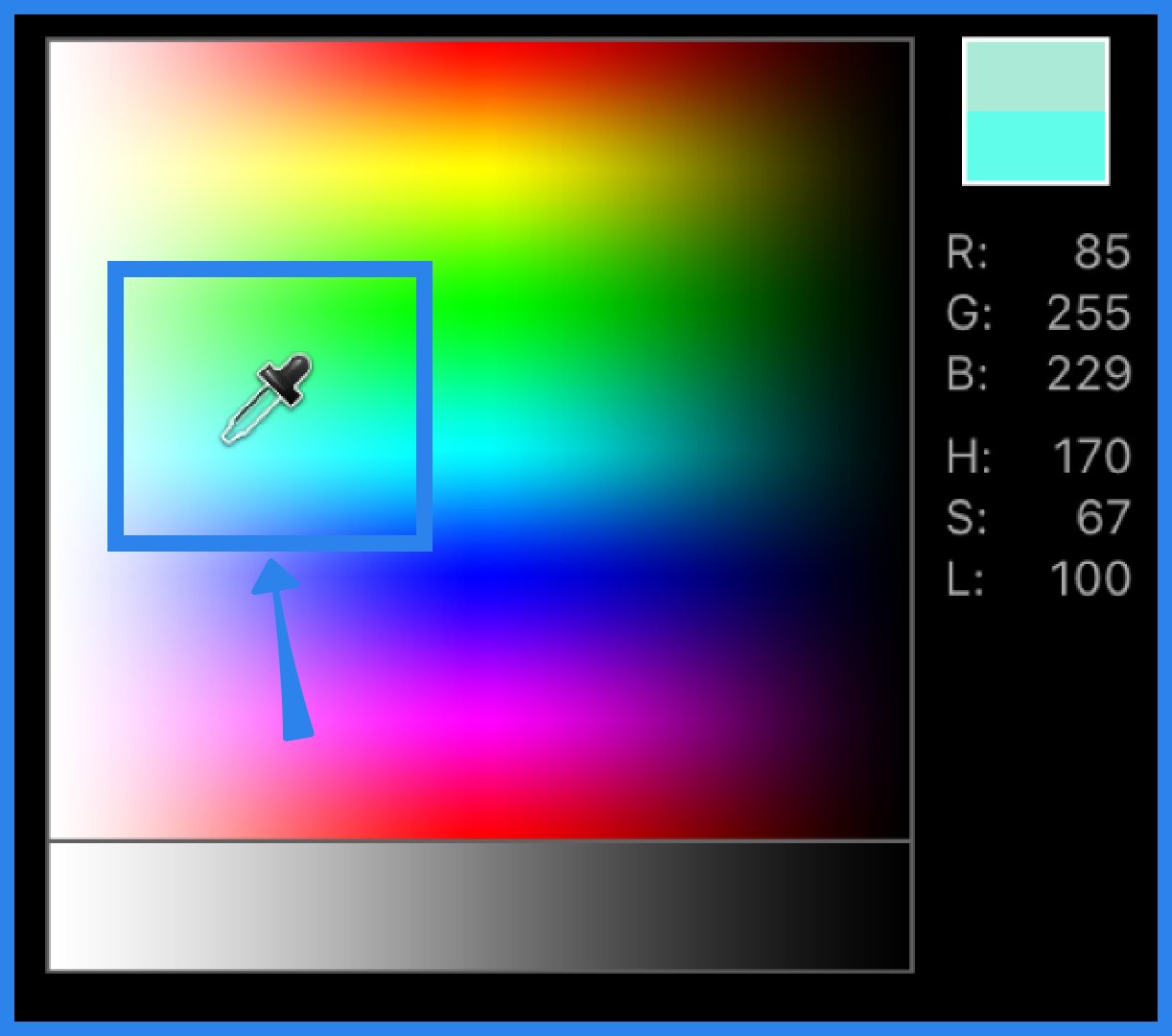
The pop-up color palette offers a more comprehensive color selection of saturation, hues, and brightness. To pick a color in the palette, control-click a color well, and then click in the top area to select a color from the spectrum of hues, saturation, and lightness, and click the bottom gradient for the greyscale.
-
Step 5: Use Color Eyedropper
Color eyedropper creates a cohesive and integrated design. To use, click the eyedropper for the color parameter you want to set and the pointer automatically turns into an eyedropper, and then click a color in the canvas.
-
Step 6: Use Expanded Color Controls
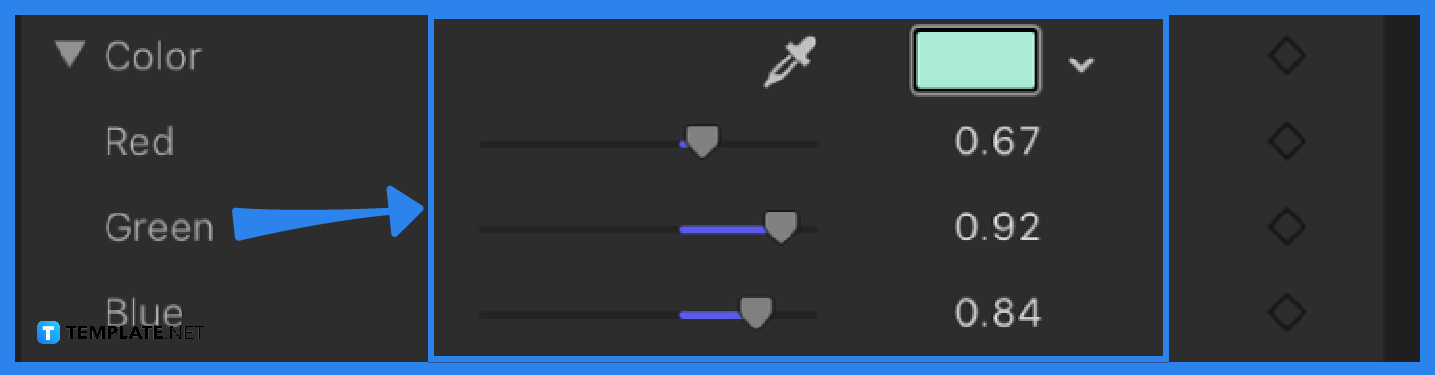
On the left side of the color controls, click the disclosure triangle to expose individual Red, Green, and Blue opacity sliders. This creates more appropriate and controlled colors for your objects.
FAQs
What are the different color controls in Apple Motion?
The different color controls in Apple Motion are color well, down arrow, eyedropper, and disclosure triangle.
Can I change the color of the text in Apple Motion?
Yes, you can change the color of the text in Apple Motion by selecting the text in the Layers list, canvas, or Timeline, then in the Appearance Pane make sure that the “Fill with” pop-up menu is set to Color, and then use the color window to set the text color.
What is an Apple Motion?
Apple Motion is a motion graphics tool to create imaging effects for a variety of video and film projects.
Is Apple Motion easy to use?
Like any other software application, there is a needed learning time for Apple Motion, however, when mastered this tool will instantly make your video projects better.
What does Apple Motion create?
Apple Motion creates cinematic 2D, 3D, and 380 degrees titles, fluid transitions, and realistic effects.

