How to Change Aspect Ratio in Apple Final Cut Pro
If you want to give your video a cinematic feel, changing the aspect ratio can help. This is why users should know how to change the aspect ratio in Apple Final Cut Pro.
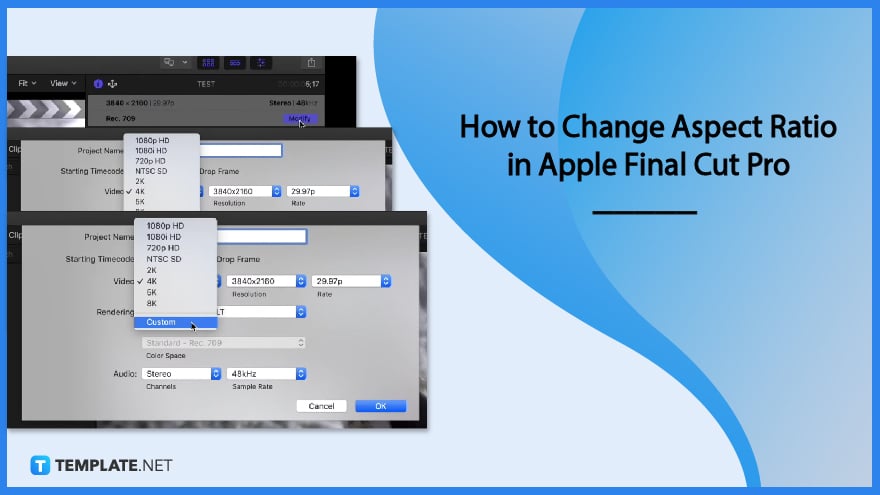
How to Change Aspect Ratio in Apple Final Cut Pro
Follow these three steps to change the aspect ratio. Start with opening Apple Final Cut Pro with your project ready.
-
Step 1: Click Project and Hit Modify
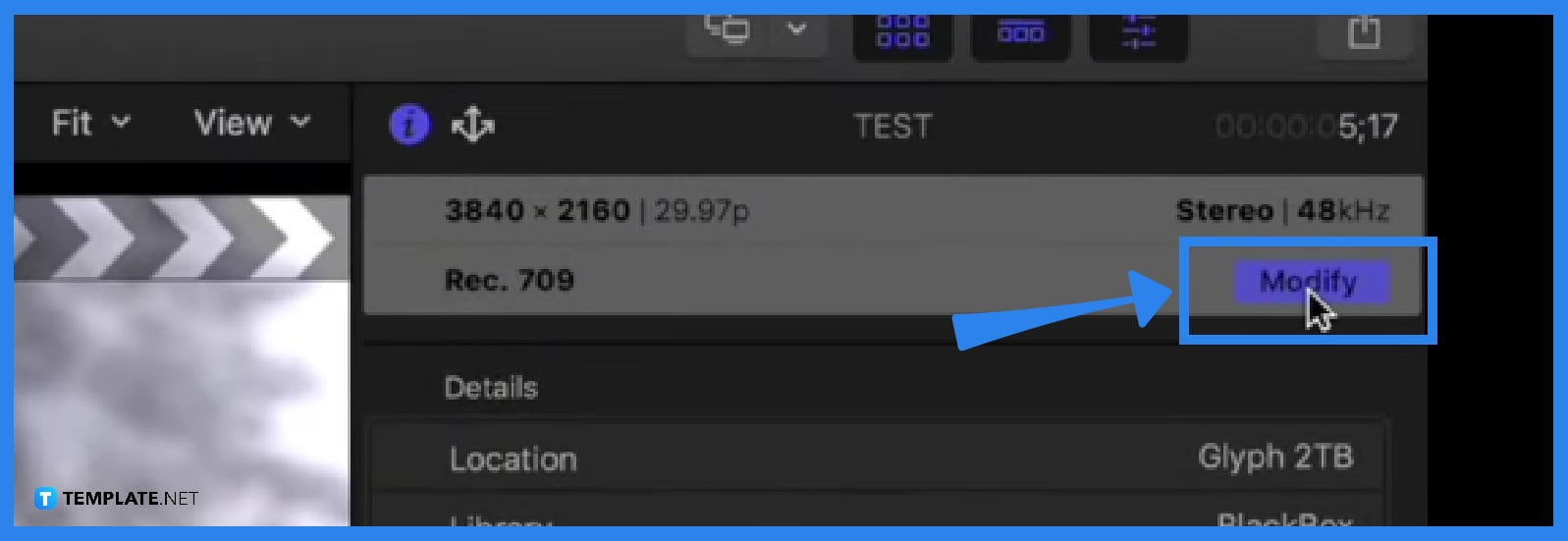
Click on the project file that is on your project panel and move your cursor to the side to click on the ‘Modify’ button. This will open a panel. -
Step 2: Click on Custom
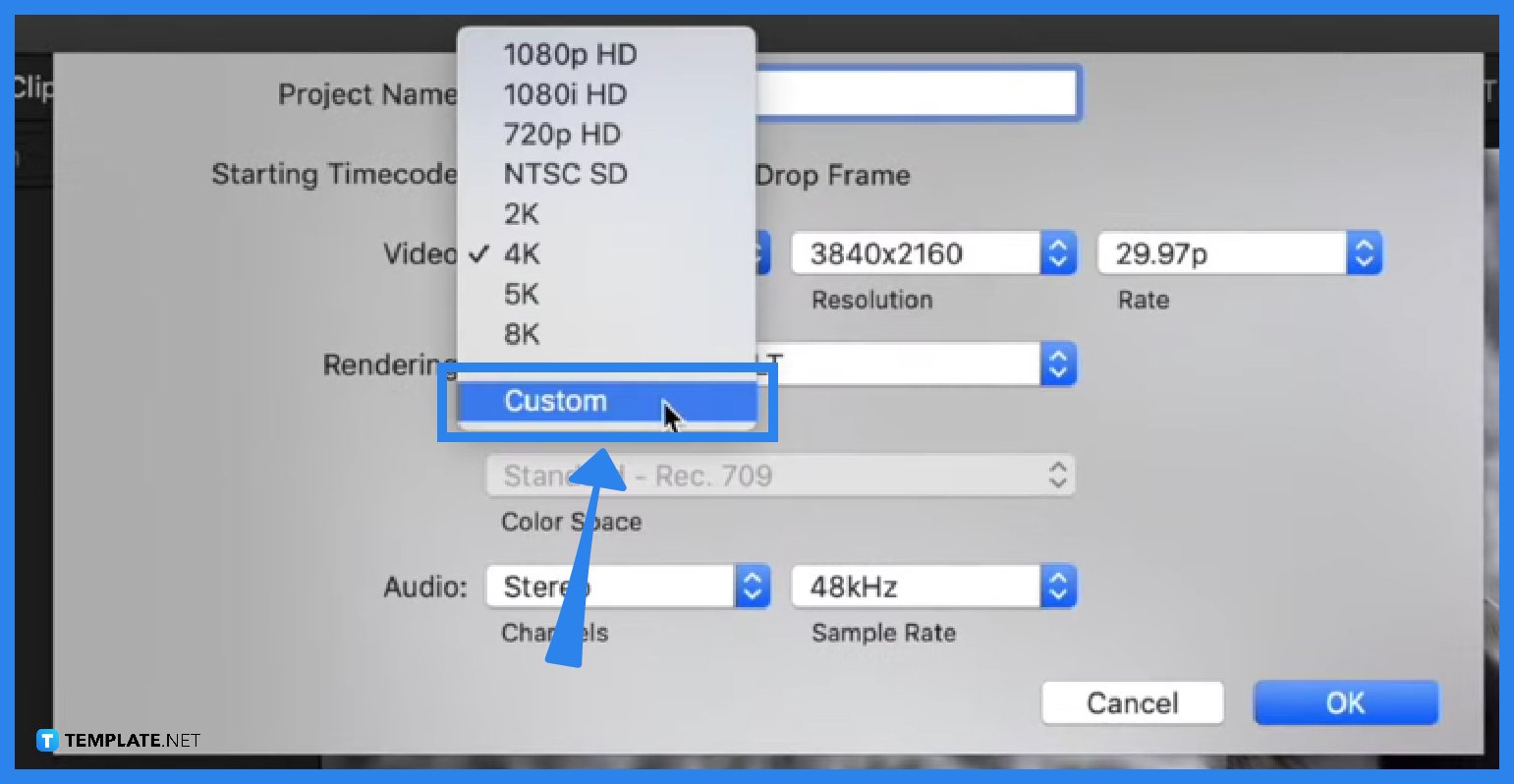
On the panel go to the video dropdown and choose Custom. Beside the Custom option, you can edit the resolution of your video any way you prefer. -
Step 3: Customize Resolution
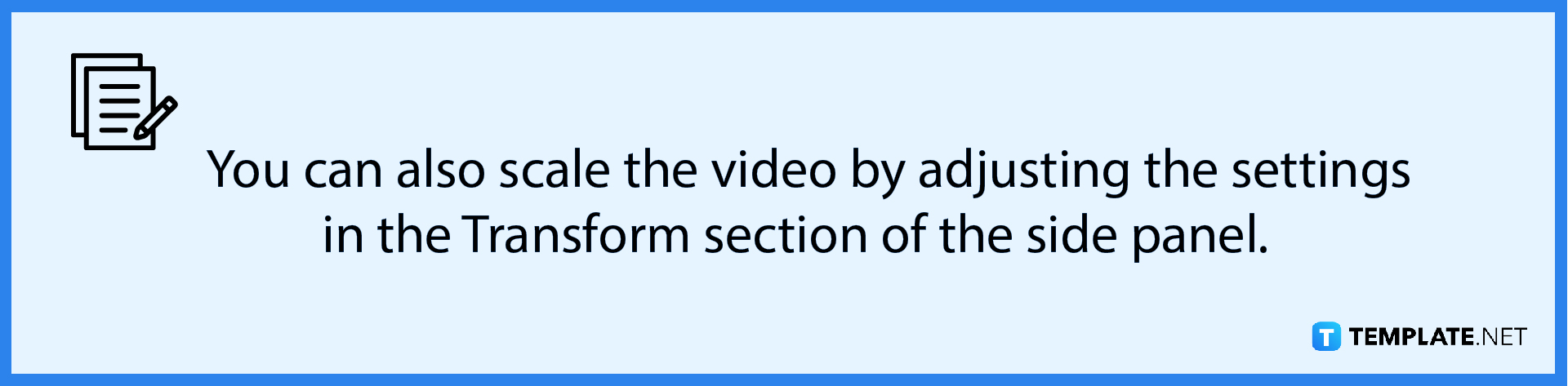
You can place any number, and it will directly change the aspect ratio of your video right away. Click the OK button, and that is how you change the aspect ratio in Apple Final Cut Pro.
FAQs
What are some of the reasons users change the aspect ratio of a video?
Some reasons include imitating a specific visual style like a film or camera angle.
Can I place different aspect ratios on one whole video in Apple Final Cut Pro?
Yes, you can place different aspect ratios on one video as long as you place them on specifically separate clips.
Is there a shortcut key to change the aspect ratio in Apple Final Cut Pro?
No, there is no known shortcut key to directly change the aspect ratio of clips in Apple Final Cut Pro.

