
How to Remove Duplicates in Apple Numbers
Apple introduces Apple Numbers as the ultimate online spreadsheet program for Mac or iOS users, and it serves as an…
Apr 17, 2023
Apple Keynote is a slideshow creating and rendering program that many Apple users enjoy. Aside from simply playing a slideshow presentation, users can also loop and restart it as many times as they want.
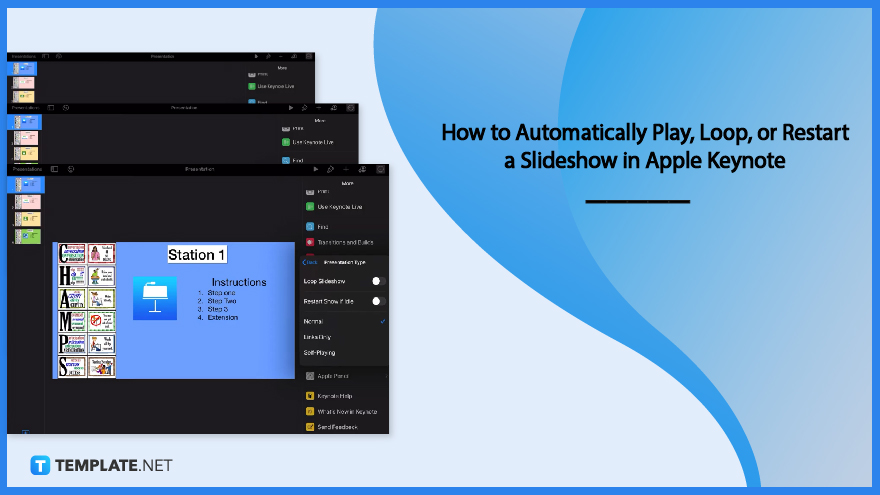
There are basic ways to set your slideshow on a loop using Apple Keynote, but beginners may still find it difficult to find the tools needed. Hence, we have prepared steps to guide you on how to set your slideshow to loop using Apple Keynote.
Create content as you need to get your slides done before setting up the loop. Choose a template and simply add the content that you wish to present. To add a slide, you can right-click the first slide to see the popup menu and choose a new slide. By doing so, you will see a slide added to the project.
After setting up all the slides, you are now ready to find the loop settings. Click the three-dot icon located on the top right corner of your screen. Clicking it presents you with a tab with adjusting factors that you can use for multiple purposes. When the tab appears, you will need to scroll up to see the settings bar.
In the side tab, you will see various bars including the settings bar. Click on it to see another menu that shows other options that you can adjust. When the settings section is open, you can see the presentation type button. Click on it to go to another section.
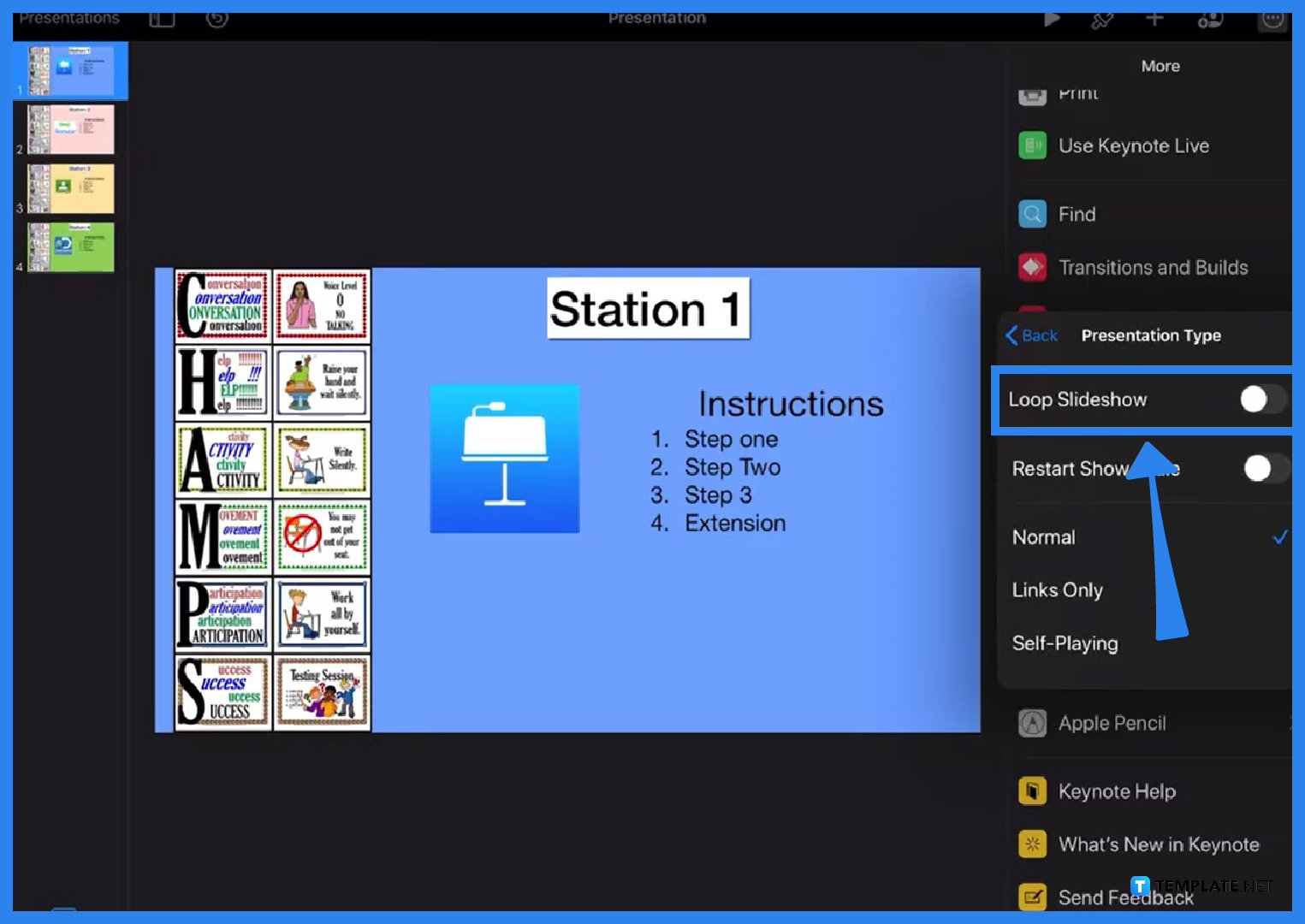
After clicking the presentation type button, you will see a popup menu that presents choices including the loop slideshow option. Turn on the loop slideshow button by tapping the on and off indicator beside it. After clicking on it, you should then activate the self-play option.
Apple Keynote is an app provided by Apple that allows users to generate presentations for their meetings as it contains numerous convenient and hi-tech features, enabling users to develop presentations efficiently.
Apple Keynote helps employees generate a professional and innovative-looking presentation, allowing them to boost the quality of the presentation which enhances the engagement of the viewers.
You can access Apple Keynote using the Windows using browser since Apple now allows you to access Apple software using Apple ID through iCloud.
Select all the slides of your presentation using a mouse cursor, click the animate button located top right corner, click the transition toolbar, set it to automatically, and set the duration that is beside the transition toolbar.
You can animate objects using Apple Keynote by clicking the animate button located on the top right corner of the slide to see the animating section, allowing you to set transition, duration, and animation style.

Apple introduces Apple Numbers as the ultimate online spreadsheet program for Mac or iOS users, and it serves as an…

One of the key features of Apple Numbers and other spreadsheet software applications is the data filter tool. Adding filters…

Page breaks are helpful to users because they can serve as useful guides for distinguishing between pages in any type…

One of the many features of Apple Keynote is customizing the orientation of a text, shape, or any object. Simply…
![How To Make/Create a Drop Down List in Apple Numbers [Templates + Examples] 2023](https://images.template.net/wp-content/uploads/2022/08/How-To-MakeCreate-a-Drop-Down-List-in-Apple-Numbers-Templates-Examples-2023-01-788x443.jpg)
Creating a drop down list is relatively easy if you are using a spreadsheet application like Apple Numbers. Spreadsheet applications…

Rounding up numbers is fairly easy and straightforward in mathematical theory. But if you are using a spreadsheet application like…

Apple Numbers is Microsoft Excel’s competitor with a similar function. On Numbers, you can create spreadsheets to organize data that…

Apple Final Cut Pro is a software that professional and personal users use for seamless video enhancing and editing of…

Apple Keynote is a slideshow creating and rendering program that many Apple users enjoy. Aside from simply playing a slideshow…