How to Add Text and Titles in Apple Final Cut Pro
Titles are used in educational videos that want to present details about certain subjects or products on the screen which editors can achieve with the use of Apple Final Cut Pro. The application allows users to create titles and credits with title effects as well as to add notes and placeholders within their projects during editing.
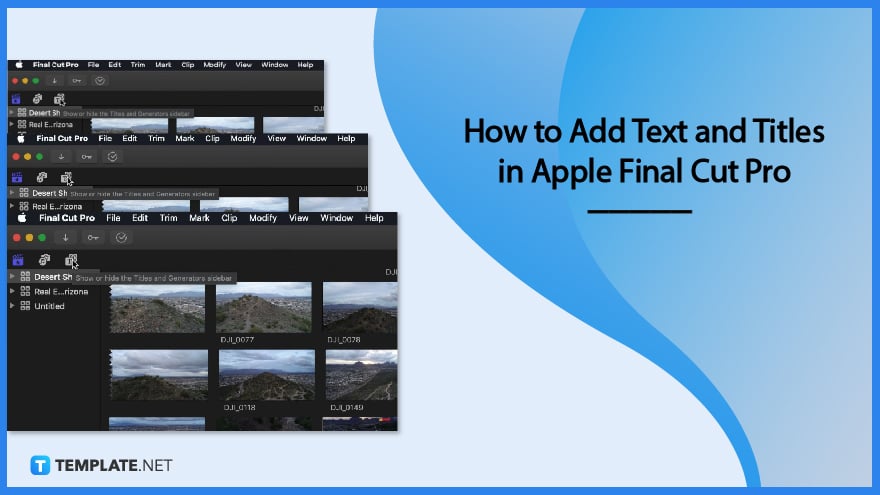
How to Add Text and Titles in Apple Final Cut Pro
The Apple Final Cut Pro offers features that enable users to add titles to their videos which provides bookends like opening titles and closing credits. Titles can also convey the times and dates within a movie which are usually used in documentaries and other informational videos.
-
Step 1: Choose a Title Clip in Your Timeline
Choose a clip where you want to add your title to your Timeline located at the bottom of your screen. Decide an area you want to put your title and how it would look in your clip.
-
Step 2: Click on the Titles and Generators Sidebar
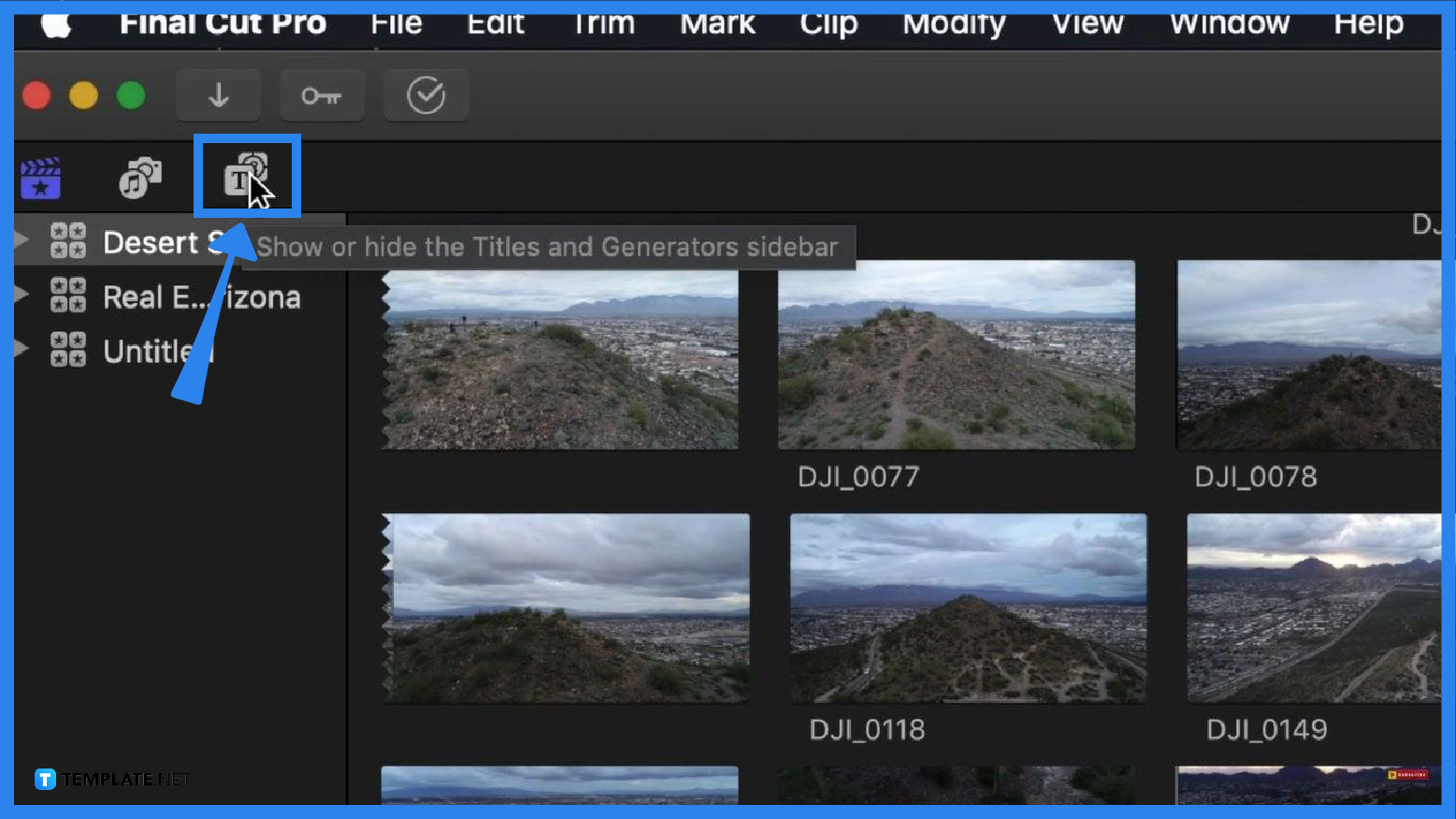
At the upper-left corner of your screen, click the icon for the Titles and Generators. Then, it will display a drop-down menu that lists options under Titles and Generators.
-
Step 3: Choose to Browse all Titles or a Single Category of Titles
If you want to browse all titles, click the Titles option in the sidebar to display the titles in the browser. Click a title category below the Titles option in the sidebar to browse a single category of titles.
-
Step 4: Double-Click the Title to Edit the Text
After choosing, double-click the title to add a title from the browser then a title clip will be added at the play head location. You can also choose Edit, click Connect Title, then select Basic Title to add a basic title.
FAQs
How can I add a title as a clip in the primary storyline?
Start by clicking the Titles and Generators button in the top-left corner of the Final Cut Pro window, select a title among the displayed options, then drag the title from the options to the area between clips where you want the title clip to appear.
How do I enter a text for my title?
To enter a text for your title, select first a title clip in your Timeline, move the play head over your selected clip, double-click the title text to type the text for your title, then press Command-Run to exit text editing.
Can I change the color of my title?
Yes, and you can start by double-clicking a title clip in the Timeline, clicking the Inspector button on the right side of your toolbar, clicking the Text button at the top, and then choosing the color well to choose the color you want.
How can I change the text style of my title?
To change the text style of your title, double-click a title clip in your Timeline, click the Inspector button on the right side of the toolbar, select the Text button, then adjust the available setting as you needed.

