How to Add Presets in Apple Final Cut Pro
Presets are settings that are pre-adjusted or applied to help make a process easier and faster, hence knowing how to add presets in Apple Final Cut Pro comes in handy. There are various presets offered in this application among the common ones are text styles, audio effects preset, video effects prefects, and color correction presets.
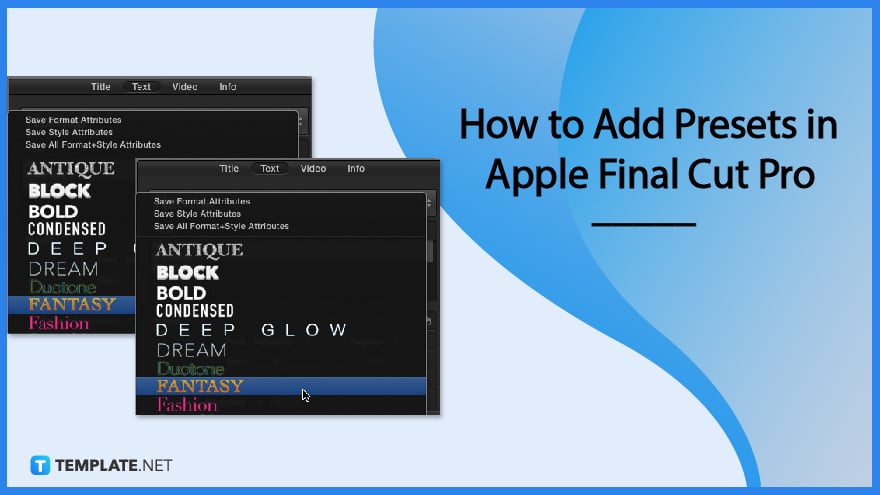
How to Add Presets in Apple Final Cut Pro
Walk through the different steps on how to add presets in Apple Final Cut Pro below.
-
Step 1: Add a Video Effects Preset
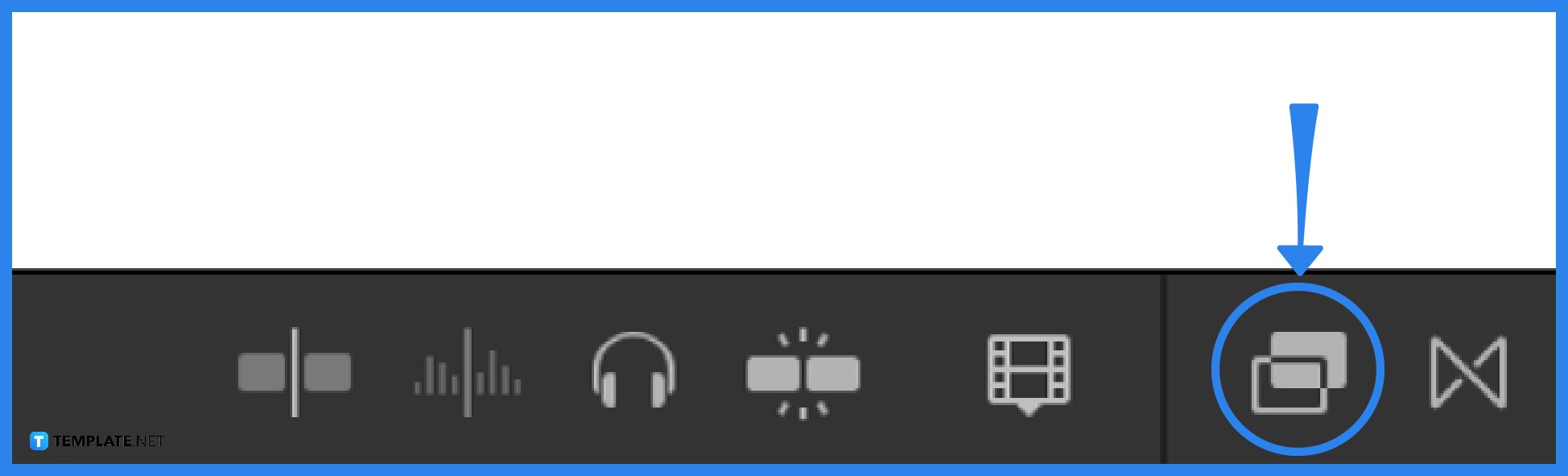
The first thing that you have to do is to select a clip from the , in the top-right corner click the Effects button, and then drag the effect to the timeline clip where you want it to apply. -
Step 2: Apply Preset Text Styles to Titles
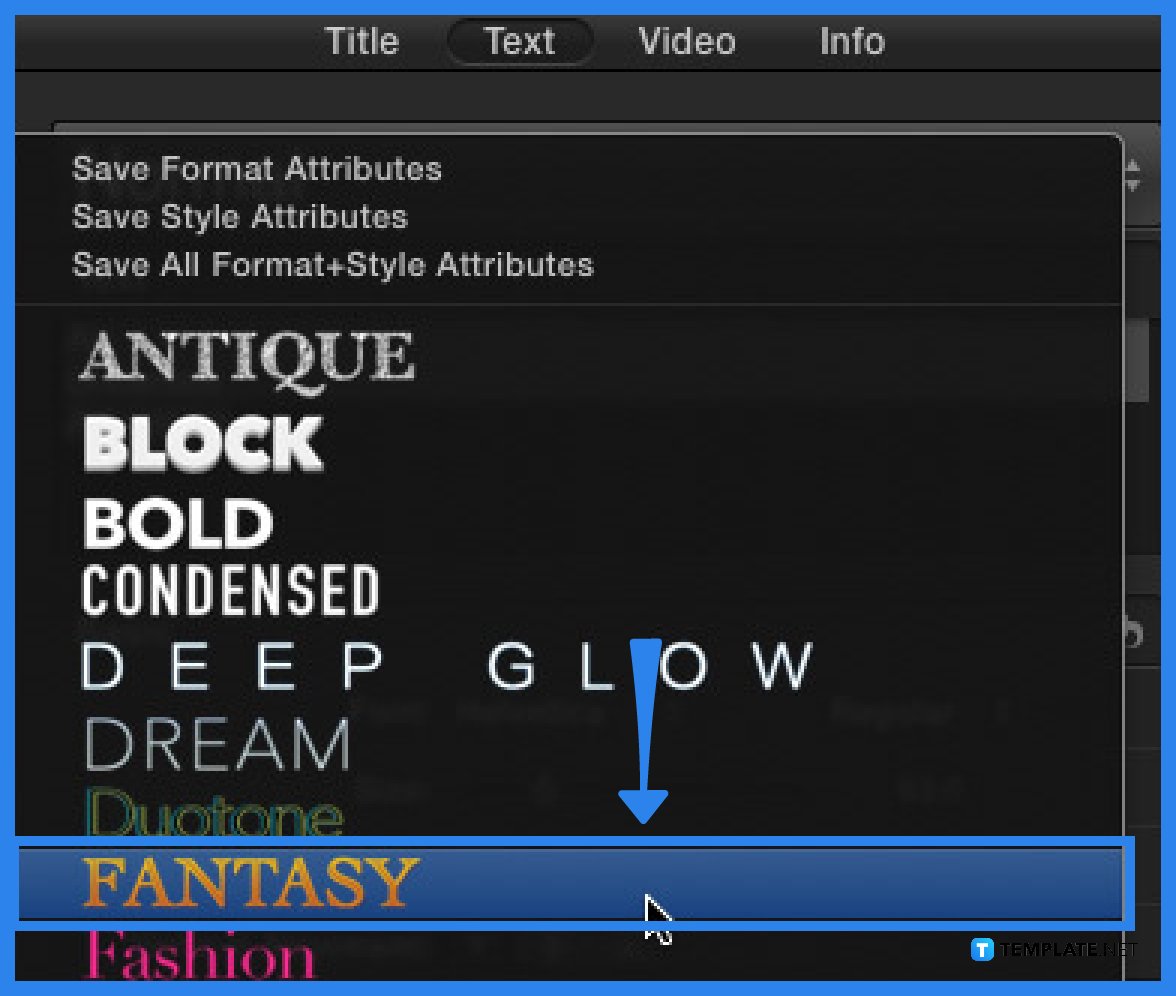
To apply start by double-clicking a title clip in the timeline, then go to Windows then to Show in Workspace then Inspector, or type in Command-4, and click the Text button at the top of the inspector and choose 2D or 3D styles then choose a text style in the submenu. -
Step 3: Apple Custom Text Styles
In the timeline, double-click a title clip, then click the inspector button on the right side of the toolbar, in the top of the inspector toolbar then make custom changes if needed, click the pop-up menu and save format attributes, save appearance attributes or save all format and appearance attributes, then name your custom preset in the Save Preset to Library window, and to apply preset to another title, select title, click the pop-up menu and choose preset.
-
Step 4: Add Audio Effects Preset to the Clip
In the top right corner of the timeline, click the Effects button or type in Command-5 then select an audio effect in the Effects browser, and drag the effect to an audio clip in the timeline.
-
Step 5: Apply a Color Correction Preset
Applying a color correction preset is the same as applying any effect from the Effects Browser, but instead selecting the color correction preset.
FAQs
What are presets that you can add to Apple Final Cut Pro?
The presets that you can add to Apple Final Cut Pro are audio effects, text styles, video effects, color correction presets, and some more presets for other uses.
Are presets effective?
Yes, presets are not just effective but useful as well since these ready-made settings can easily be applied to your project and can double-time the process.
Does Final Cut Pro have presets?
Yes, Apple Final Cut Pro has preset as indicated above.
What is Final Cut Pro?
Apple Final Cut Pro is a creating, editing, and producing software for high-quality professional videos.
Do Apple Final Cut Pro offers a free version?
Apple Final Cut Pro offers a 90-day free trial to help you get acquainted with the software and persuade you to purchase the paid version.
How much does Final Pro Cut Cost?
Apple Final Cut Pro costs a one-time amount of $299.99.
What is Apple Final Cut Pro used for?
Final Cut Pro offers a variety of advanced tools, features, and functions for organizing, editing, and producing videos.

