
How to Remove Duplicates in Apple Numbers
Apple introduces Apple Numbers as the ultimate online spreadsheet program for Mac or iOS users, and it serves as an…
Apr 17, 2023
One of the key features of Apple Numbers and other spreadsheet software applications is the data filter tool. Adding filters to a spreadsheet or table can help you analyze and understand information or data better.
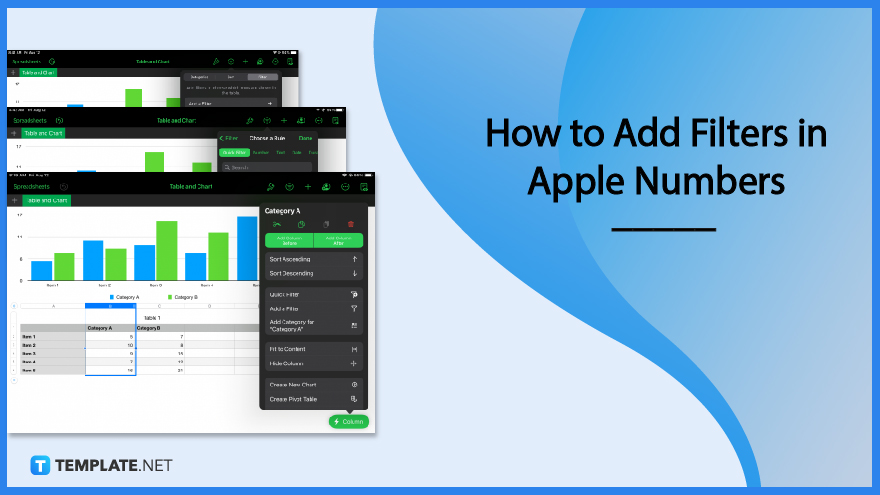
You can control what data to display in your spreadsheet document with Apple Numbers’ filter function. Navigating this function is easy and simple when you follow these steps.
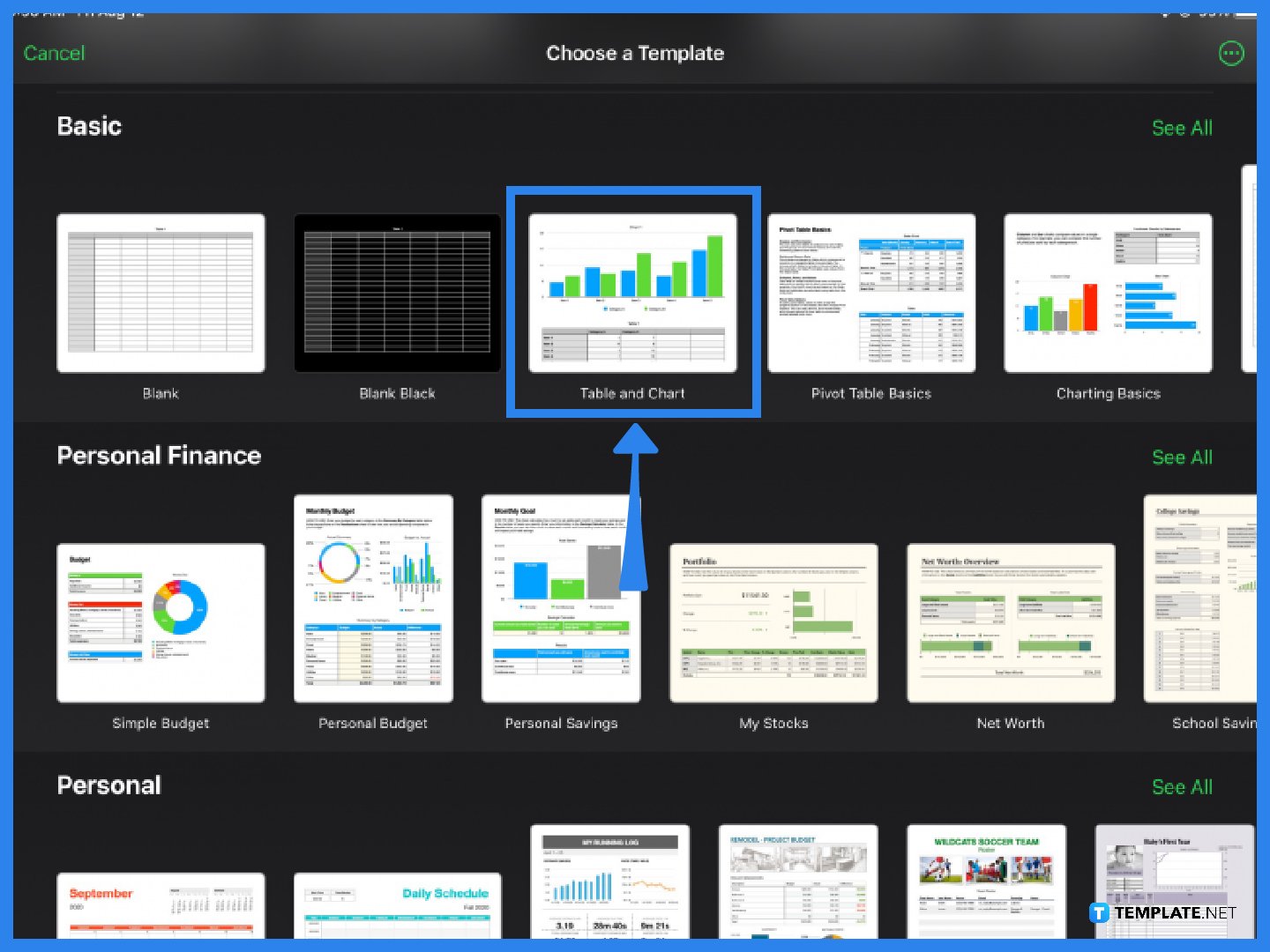
Open the Apple Numbers application on your device and choose a template. Open an existing file or create a new spreadsheet. For the purpose of this tutorial guide, a sample table and chart from the template gallery will be used. Using the filter tool in Apple Numbers requires you to have data that you can analyze and apply specific criteria.
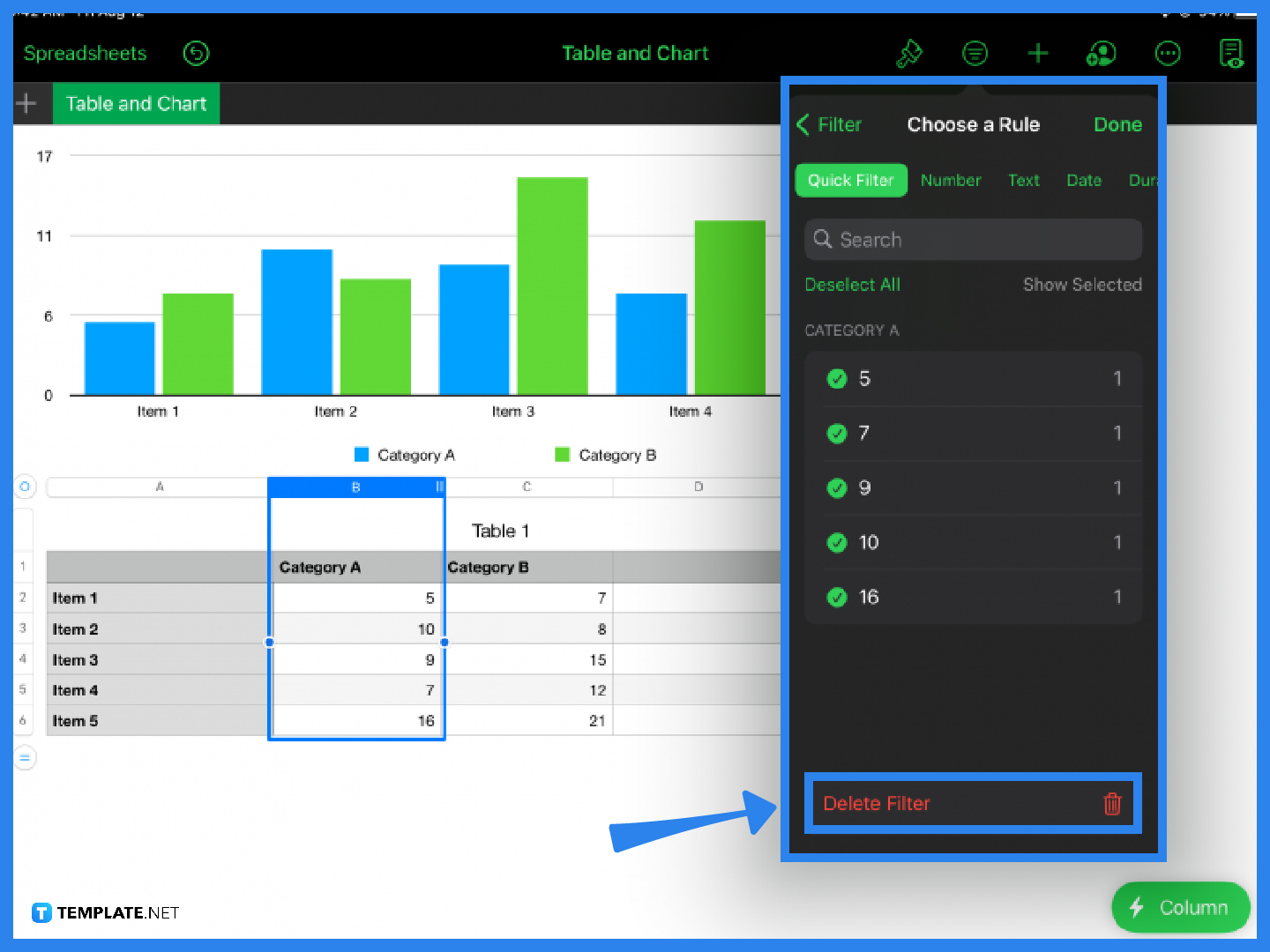
The next step is to select or highlight the data you want to apply a filter to. In the example above, Column B is highlighted. Once you’ve selected a column, open Column Actions, and in the pop-up menu, you will find Quick Filter and Add a Filter listed in the options. You can choose either one depending on your needs.
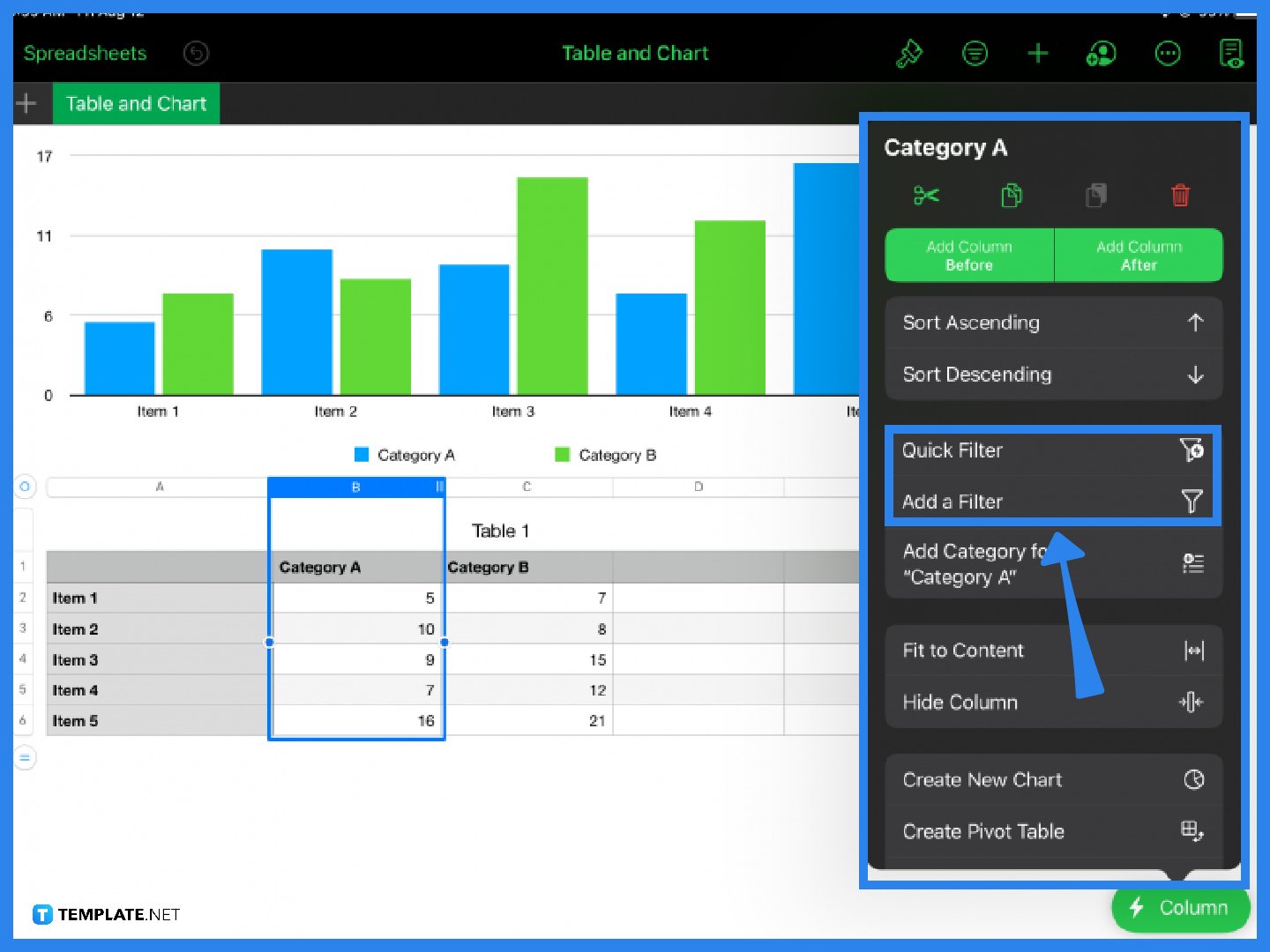
As another option, you can also click on the table organizer icon to add a filter. The table organizer icon is the button with the three horizontal lines next to the paintbrush button. Open it and select the Filter tab. Simply click the + icon to add a new filter.
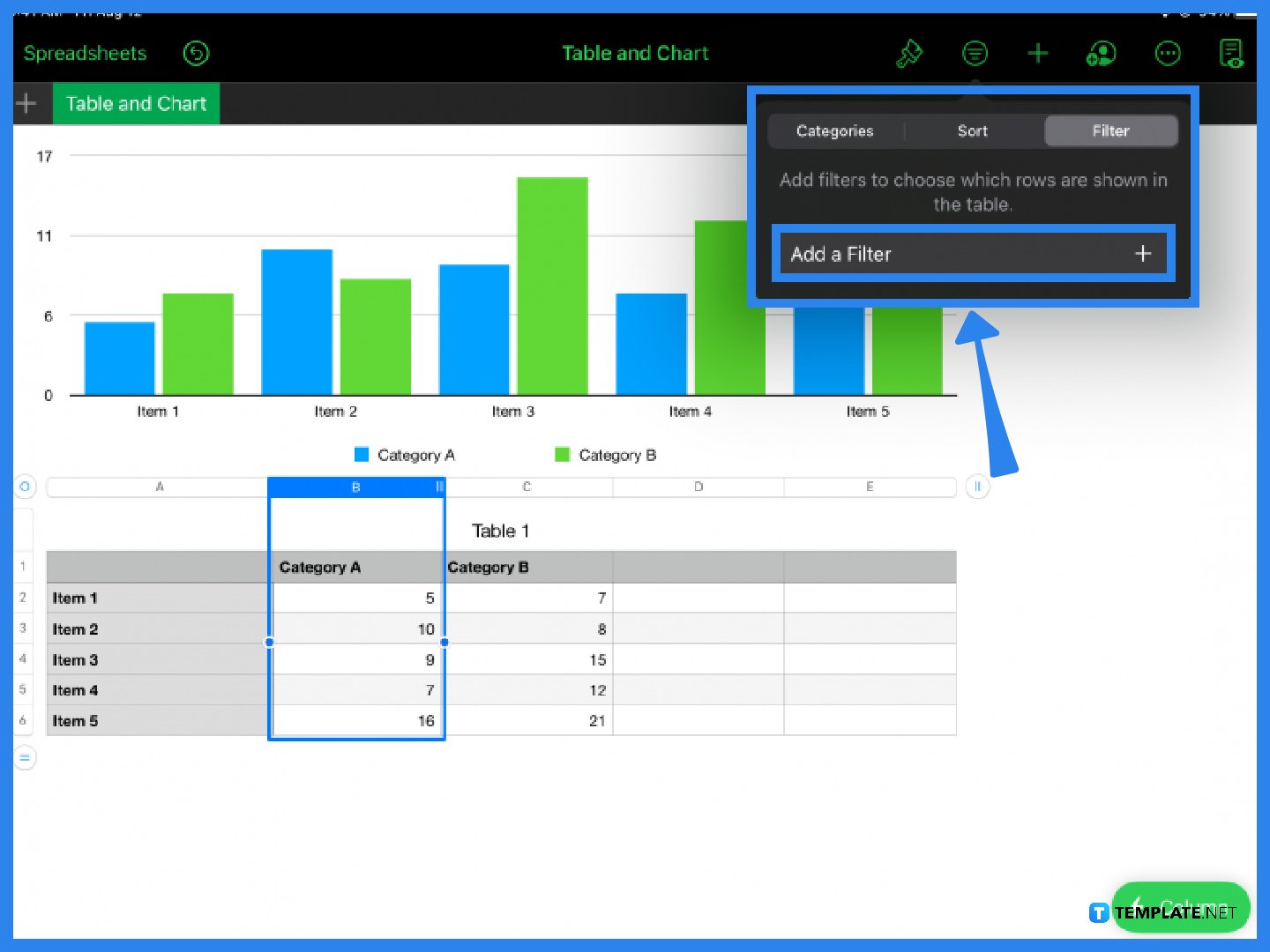
As soon as you add a filter, you will be presented with several options. You can add a quick filter to your table to instantly view only selected data or you can choose from dozens of predetermined rules. Under Choose a Rule, click on either Number, Text, Date, Duration, or Cell to view and apply a rule. For example, you can filter a column or category and choose to only display values that are less than or equal to a certain number. If you want to delete a rule, simply click on the trash bin icon.
To add filters to your spreadsheet or data, select the table or column and open the table organizer tool (three horizontal lines button) and select Add a Filter.
Yes, Apple Numbers allows users to add a filter or apply a quick filter to selected data on a spreadsheet.
To use the quick filter function in Apple Numbers, select a table, category, or column, open Column Actions (or the table organizer tool) and choose Quick Filter from the menu.
Select your chosen column, table, or data and open Column Actions (or the Table Organizer icon) then click Add a Filter and choose a rule from the list of options.

Apple introduces Apple Numbers as the ultimate online spreadsheet program for Mac or iOS users, and it serves as an…

One of the key features of Apple Numbers and other spreadsheet software applications is the data filter tool. Adding filters…

Page breaks are helpful to users because they can serve as useful guides for distinguishing between pages in any type…

One of the many features of Apple Keynote is customizing the orientation of a text, shape, or any object. Simply…
![How To Make/Create a Drop Down List in Apple Numbers [Templates + Examples] 2023](https://images.template.net/wp-content/uploads/2022/08/How-To-MakeCreate-a-Drop-Down-List-in-Apple-Numbers-Templates-Examples-2023-01-788x443.jpg)
Creating a drop down list is relatively easy if you are using a spreadsheet application like Apple Numbers. Spreadsheet applications…

Rounding up numbers is fairly easy and straightforward in mathematical theory. But if you are using a spreadsheet application like…

Apple Numbers is Microsoft Excel’s competitor with a similar function. On Numbers, you can create spreadsheets to organize data that…

Apple Final Cut Pro is a software that professional and personal users use for seamless video enhancing and editing of…

Apple Keynote is a slideshow creating and rendering program that many Apple users enjoy. Aside from simply playing a slideshow…