How to Add Audio to Analog Modulator in Apple Motion
Sound is a fundamental element of video and film production. And, if you are using motion graphics software applications like Apple Motion, you can not only add audio to a project but also manipulate it to suit your video production needs.
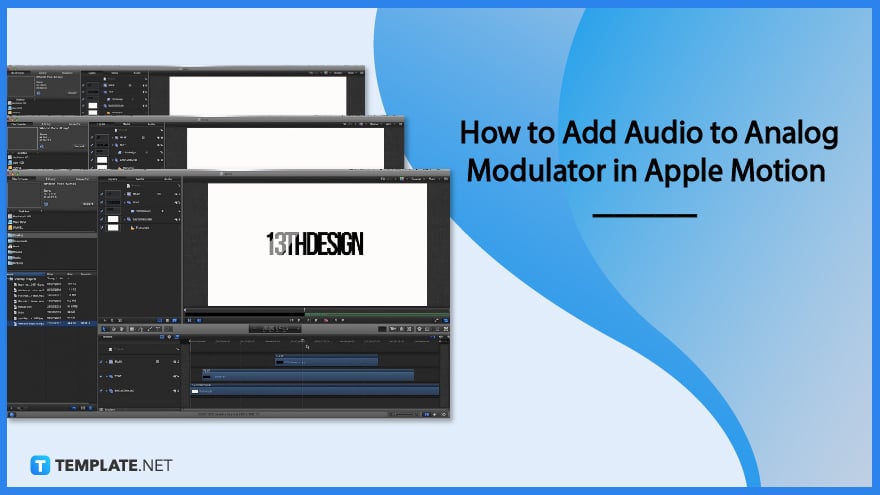
How to Add Audio to Analog Modulator in Apple Motion
Apple Motion supports several types of audio file formats—including MP3, MP4, and WAV—and allows users to easily insert it to the analog modulator tool found in the Motion app. Follow the basic steps below and start adding audio files to your project today.
-
Step 1: Import an Audio File
To add an audio file, simply click Import on the main toolbar, search for the file you want to insert, and select Import. Alternatively, you can also just control-click in the Audio list, select Import Audio, choose your selected file, and import. Once you’ve added audio files, you can see them in the Audio Timeline, Audio List, and in Media list on the screen. You can import audio files only in these file formats: MP3, WAV, MP4, CAF, AAC, and AIFF.
-
Step 2: Open the Audio Timeline
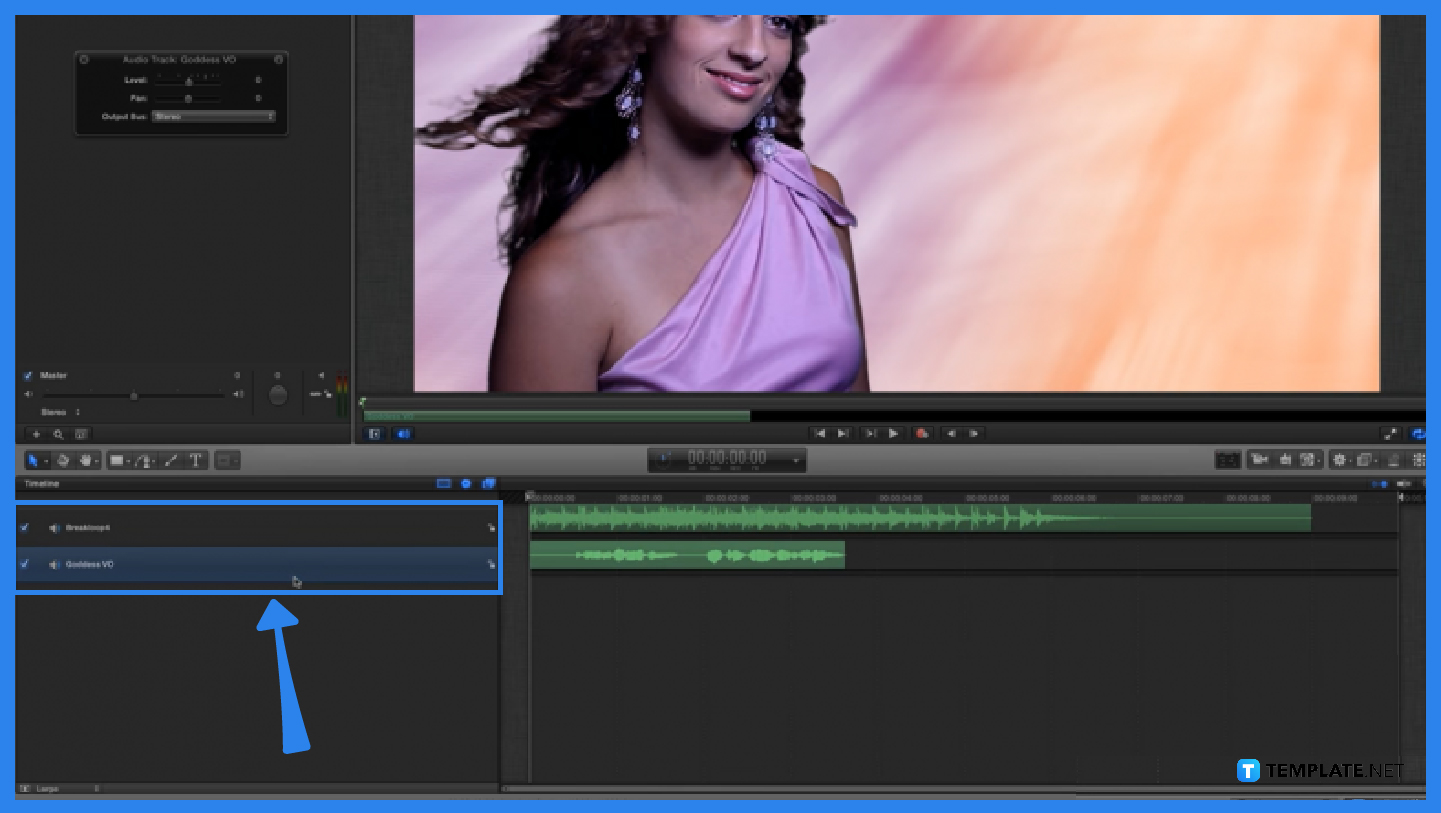
The next step is to open the audio timeline so you can have a visual representation of the audio file itself. To do this, simply click the Window tab in the main toolbar and select Audio Timeline. It will immediately appear below the canvas workspace. The keyboard shortcut Command button + 9 also opens the audio timeline.
-
Step 3: Drag the File to Layers
You will find your audio files listed in your library on the left side of the screen. To add an audio file to a project, drag it into the Layers list. You can also drag it directly to the timeline, canvas, audio timeline, or audio list.
-
Step 4: Adjust the Audio Settings
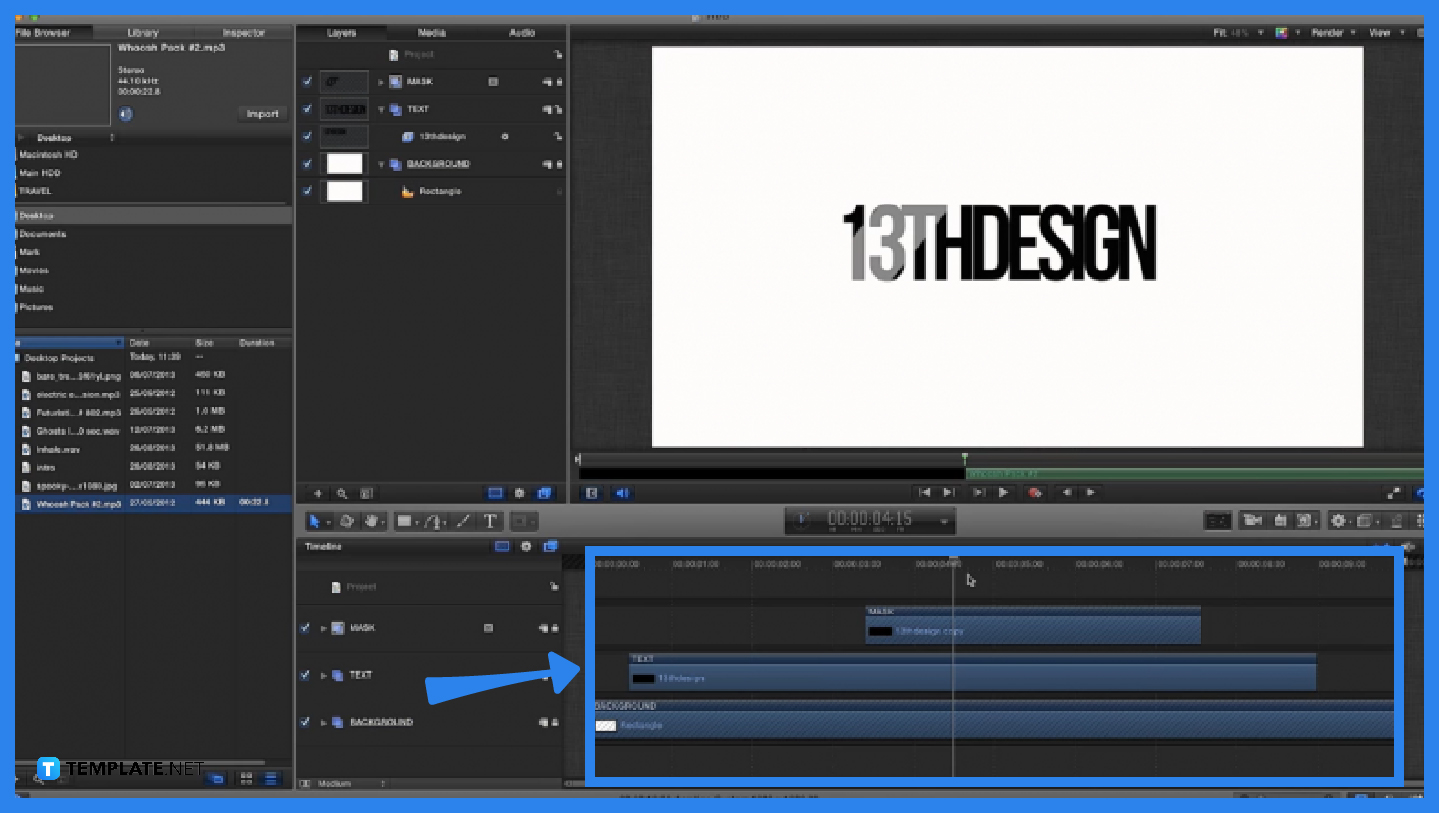
Now that you have the audio inserted into the project, you can drag it around to adjust or manipulate the audio. Trim audio clips and press the play button to hear a preview of it. You can also adjust the volume, split the audio, or apply behaviors to create audio effects such as fade out, fade in, etc.
FAQs
How do I add audio to Apple Motion?
To add audio to a project in Apple Motion, click the File Tab, select Import, locate the audio file you want, click Import then drag the audio file to the Layers list.
Can you edit the audio in Apple Motion?
Yes, Apple Motion has multiple tools that allow users to trim, split, manipulate and adjust the volume of audio files.
How do I cut audio in Apple Motion?
Go to the Audio list, choose a track to cut, and position the pointer at the beginning or end of the green bar in the timeline then simply drag it to the left or right.
How do I add audio files?
To add audio files to Apple Motion, go to the File tab and select Import (or Command I), choose an audio file to insert then tap Import.

