How to Add a Highlight Effect to Text in Apple Keynote
Highlighting texts is a natural occurrence when creating a presentation. Well, apple keynote provides multiple tools you can use to ensure you develop a professional presentation.
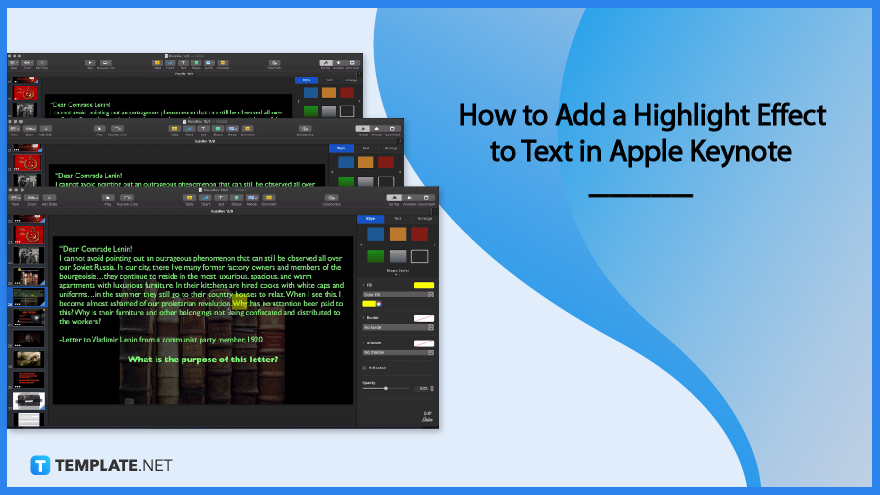
How to Add a Highlight Effect to Text in Apple Keynote
There are various ways to add highlights to your content in an apple keynote presentation. Hence, we will show you the steps to highlight your text in different ways.
-
Step 1: Create Your Contents
It is advisable to create your content first since you need the text for highlighting. When you open apple keynote, you can see multiple templates you can start with to avoid creating one from scratch. Click one template and click the text icon above your sheet to write your content.
-
Step 2: Select the Phrase or Word
This time you will need to select the word or phrase you want to highlight by using your mouse cursor. You can see an indicator in a form of a tiny white square you can team up with to select the text you want to highlight. After that, you will need to click the style toolbar in the side toolbar to choose a color for your highlight. In the style toolbar section, you can multiple color boxes with the word text inside. If you click one of them, it will highlight your chosen phrase/word.
-
Step 3: Add Shape
In another case, you can create a highlight with animation. To do so, you will need to add a shape, naturally the square. Put it into the text you want to be highlighted and elongate it until it covers the chosen text. To elongate your shape, you will have to drag the side of the square sideways using your mouse and ensure the phrase or word you want to highlight is inside the square.
-
Step 4: Adjust Opacity
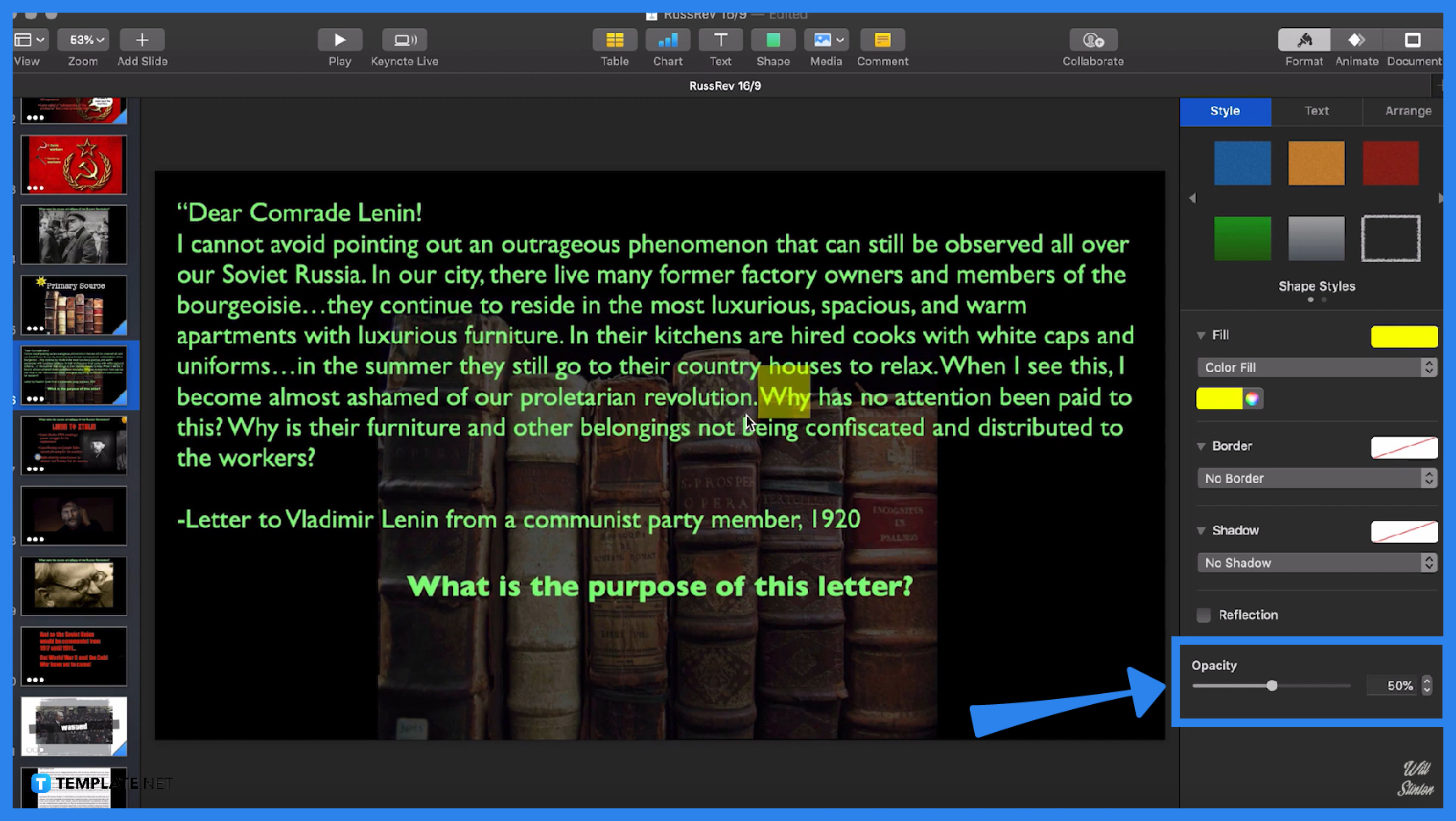
After all that steps, you will now need to adjust the opacity. You can adjust the opacity by clicking the shape to see the sidebar tool; clicking the style toolbar to present the opacity adjustment tool located at the bottom, and adjusting the opacity by dragging the transparency level indicator. -
Step 5: Animate the Shape
To animate your shape, you will need to click the double-diamond shape in the top-right corner of your sheet. After clicking it, you will see the animation section with the build-in and build-out bars. You will need to click the build-in bar to choose animation style and click the build-out bar if you prefer a temporary highlight.
Frequently Asked Questions
Why do you use highlight?
The highlight has the purpose to convey a critical aspect of a document that makes readers understand that the highlighted part is important.
What is the apple keynote?
An apple keynote is a software from apple you can install through apple devices that help users to develop presentations conveniently and effectively.
How to undo in apple keynote?
Click the command key and the letter Z key to undo.
How to add an image to the apple keynote?
Click the image icon above your sheet to allow you to upload or drag image files from your computer.
How do you add music to the apple keynote?
For an easy way, you can download a track and put it on your desktop screen to drag it onto your keynote presentation window since it works that way.

