How to Add a Footnote on Apple Final Cut Pro
It is helpful for users to add small notes to remind themselves of important details while editing videos. This is why one must learn how to add a footnote on Apple Final Cut Pro.
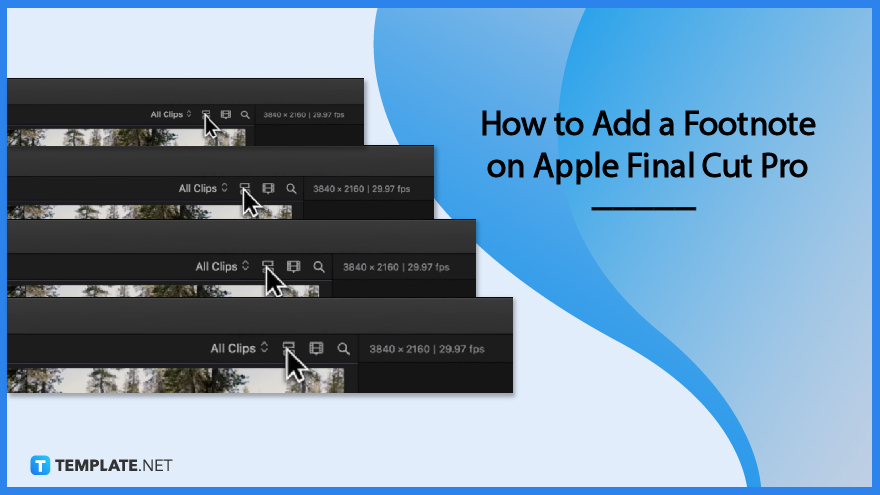
How to Add a Footnote on Apple Final Cut Pro
Open your project in Apple Final Cut Pro to get started. This usually takes a few seconds so here are three steps on how to add notes.
-
Step 1: Click Toggle List View Icon

Once you do this, you can scroll to the right to view a list column. -
Step 2: Type in your Notes
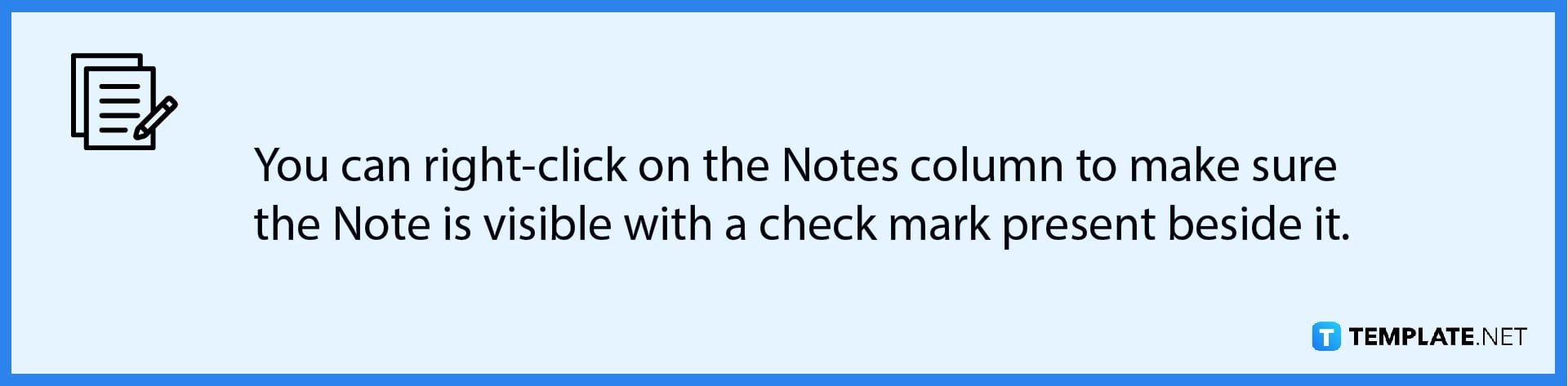
Just click on the notes column to add your note and press the Return key after you are done.
-
Step 3: Notes via Index

Click on the Index Button to open space. Then, click on ‘Clips,’ and from there, you can see another Notes column. You can type a note on it.
FAQs
How many notes can I add to Apple Final Cut Pro?
You can add as many notes as the clips present in your Apple Final Cut Pro video file.
What is the use of notes in Apple Final Cut Pro?
Notes are a great way to set reminders for video editors working on an Apple Final Cut Pro video file.
Do the notes get saved alongside the video in the final output of an Apple Final Cut Pro file?
No, the notes do not get included in the video file.

