How Do You Set Tab Stops in Apple Pages
When you are writing a document in Pages, you probably don’t give much thought to tab stops, but these helpful tools can save you a lot of time if you take the time to set them up from the very beginning. On a Mac, you have the option of using different stops depending on the kind of document you’re trying to create for each hit of the tab key.
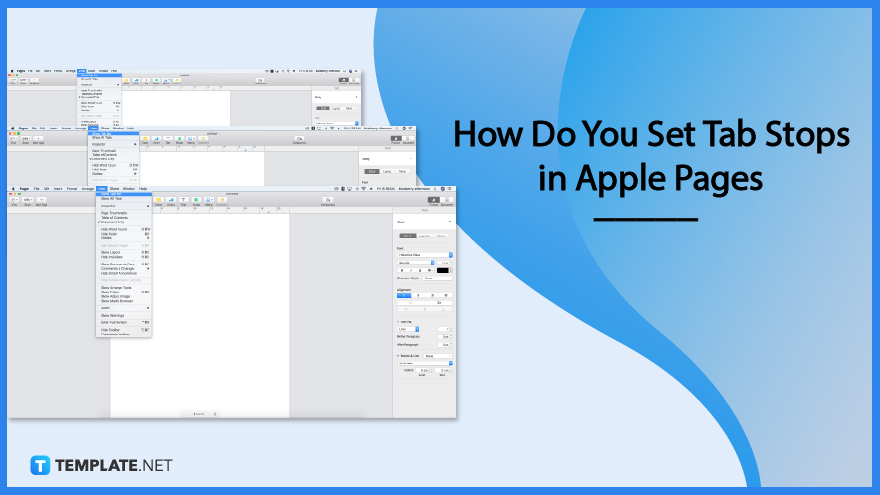
How Do You Set Tab Stops in Apple Pages
The tab stops that you configure only apply to the text that is selected at the time that you configure them. If you begin a new section or choose a different style for your paragraphs, the tabs will not be used. In order to make the process of creating document in Pages more streamlined and efficient for you, we will demonstrate how to create, update, and use tab stops.
-
Step 1: Make use of the ruler
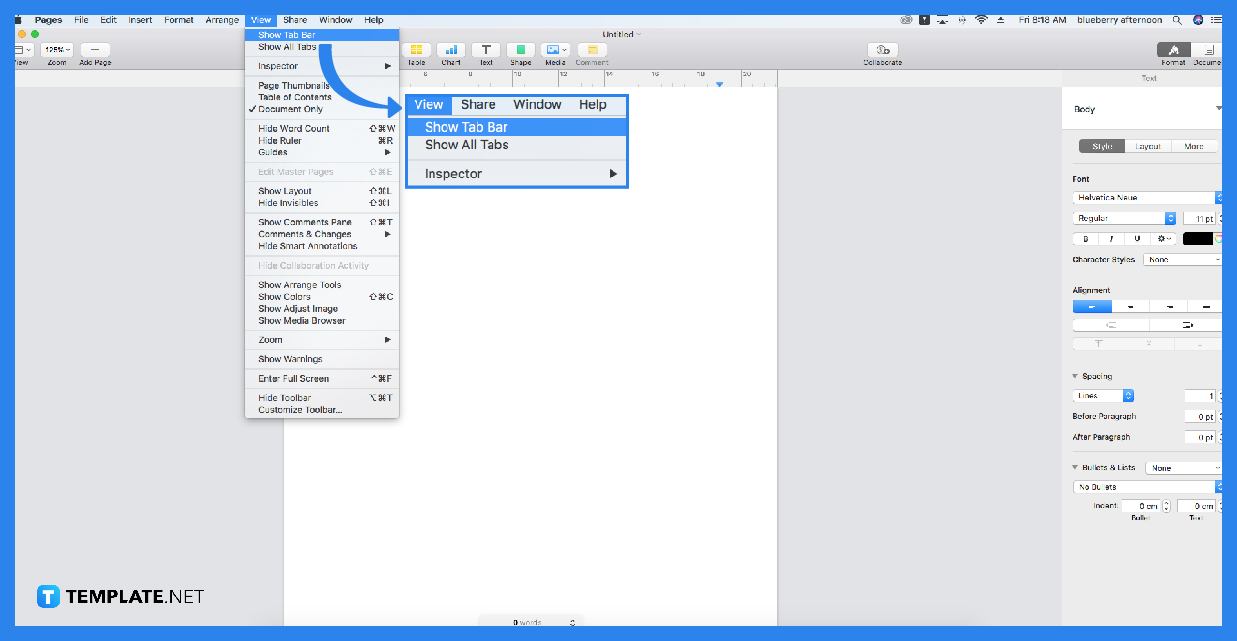
This is the option for the tab stops that you should select if you enjoy having a ruler visible while you work in Pages. In any case, if you are interested in giving it a shot, go to the View menu and select the Show Rulers option from the drop-down menu.
Next, select the location on the ruler where you want the tab to stop by clicking it. The stop will be oriented to the left by default when it appears. Double-clicking it will allow you to change it to a different orientation. You have the ability to do so with each double-click, allowing you to use the center, decimal, and right-aligned stops.
-
Step 2: Make use of the sidebar labeled Format
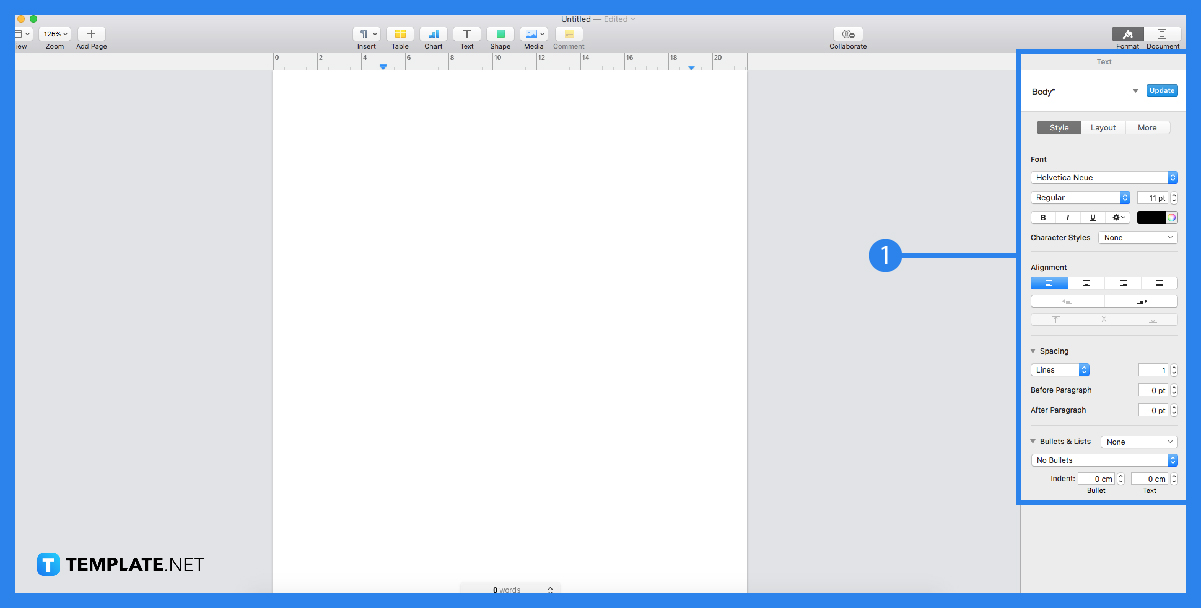
To change the layout of your document, go to the Format button in the top right corner of the screen, and then click the Layout tab in the sidebar. Scroll all the way down to the Tabs section, then extend it as needed. To add a tab stop, use the plus sign button from the toolbar. After that, configure it by using each column.
-
Step 3: Hit the tab key on your keyboard
Simply hit your Tab key once you have your stops organized as desired. If you have more than one tab stop, you will go through them from left to right with each key press. If you only have one tab stop, you will move from left to right.
FAQs
How do you change the default tab in Apple Pages?
You can alter the default tab setting, which is now set to 0.5, by double-clicking on it and entering the new value; define the alignment for the tab stop by clicking the radio button that is labeled Left, Center, Right, or Decimal.
On an iPad, how do you set tabs in Pages?
When inserting a tab stop, tap the text to position the insertion point, and tap the shortcut menu that is located above the keyboard (on iPad Pro, tap the Tab key on the keyboard): the nearest tab stop becomes the insertion place, and the next tab stop is reached by tapping Tab once more, and so on.
Which usual selection is made when setting a tab?
Using the ruler bar is typically the simplest method available for setting tabs.
What are the four different kinds of tab stops in Pages?
Text that is situated to the left of the tab stop is called the left tab; the text is centered in the tab stop when using the Center Tab style; the text is aligned to the right of the tab stop when using the right tab; and numbers are arranged by their decimal points in the Decimal Tab.
What does the standard tab stop do?
The tab stop’s default alignment is to the left; thus, any text below it will align with those borders.

