How Do I Edit Audio in Apple Motion?
Apple Motion offers a variety of elements to improve video or film projects; among the most useful ones are filters, basic editing, and audio. Audio may make or break the whole project; hence, knowing how to edit and improve the audio quality of the project is important.
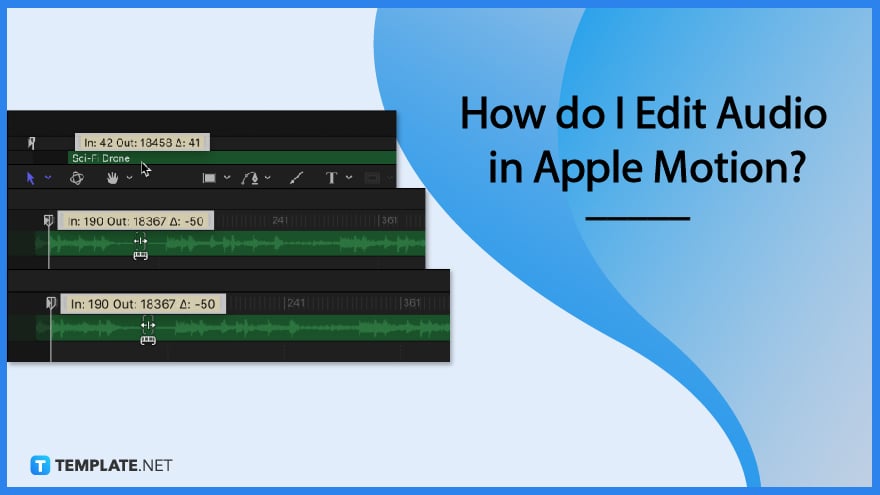
How do I Edit Audio in Apple Motion?
Editing audio in Apple Motion requires a couple of steps to do. Knowing these steps will help you become for efficient and productive in your project.
-
Step 1: Go to Apple Motion
To begin, open Apple Motion, and launch the file to start editing the audio.
-
Step 2: Show the Audio Timeline
To show the audio timeline, choose Window then Audio Timeline, or simply press Command-9 on your keyboard.
-
Step 3: Slide an Audio Track
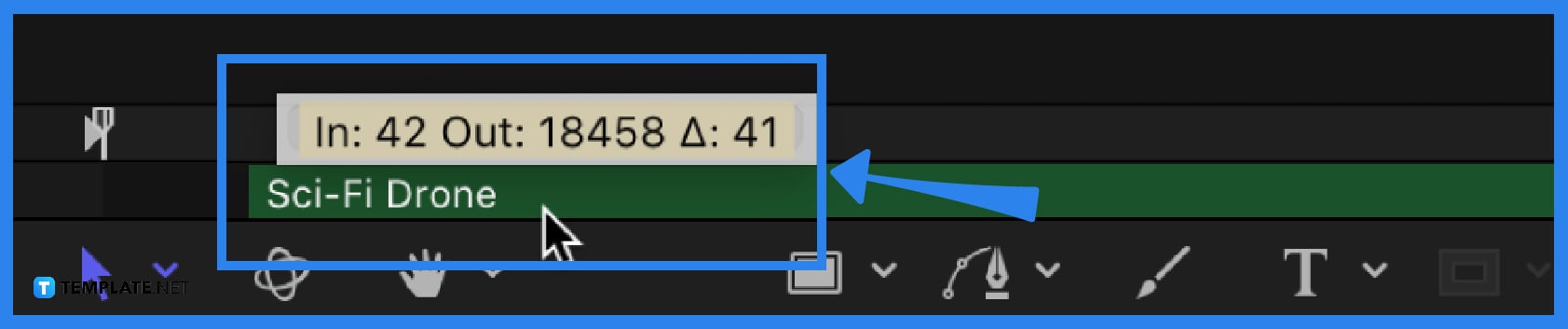
To slide an audio track and change its position on the timeline simply drag an audio track’s green bar left or right. -
Step 4: Slip an Audio Track
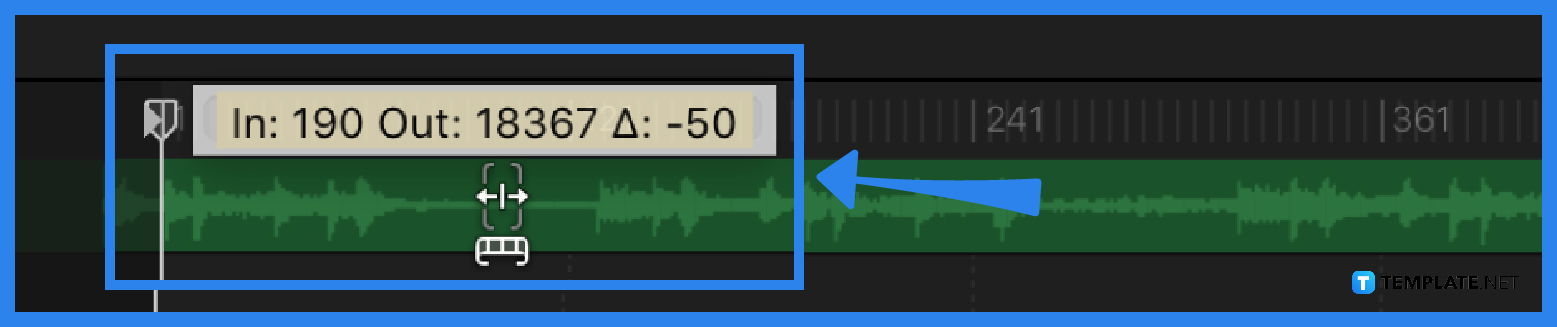
To slip an audio track in order to change the playable portion of the audio, press and hold the Option key, then drag left or right to slip the portion of the audio file. -
Step 5: Trim an Audio Track Visually
To trim an audio track in order to reduce track length, place the pointer over the beginning or end of a green bar until the trim pointer appears, then drag it to the left or right.
-
Step 6: Trim an Audio Track Numerically
Go to the Audio List, select an audio track, then open the Properties Inspector and show the Timing parameters, and adjust the In, Out, or Duration value sliders.
-
Step 7: Trim an Audio Track from the Mark Menu
Select an audio track in the audio list, then change the track’s start point: move the play head to the frame you want, then choose Mark then select Move Selected In Point, and vice versa if you wish to change the track’s endpoint.
FAQs
What can you do with the audio in Apple Motion?
Apply Motion allows you to slip, slide, trim, edit, copy, duplicate, paste, cut, and remove audio.
How to duplicate an audio track?
To duplicate an audio track, you just need to simply select an audio track, go to Edit, and then Duplicate or simply press Command-D on your keyboard.
How to paste an audio track?
Apple Motion offers two options for pasting an audio track, first is to go to the audio list, then control-click an empty area, and then choose Paste from the shortcut menu, and the second is to go to Edit then Paste, or simply press Command-V.
How to copy an audio track?
To copy an audio track, go to the audio list, select an audio track, and go to Edit then Copy or simply press Command-C on your keyboard.
What is an Apple Motion?
Apple Motion is a motion graphics tool to create imaging effects for a variety of video and film projects.
What does Apple Motion create?
Apple Motion creates cinematic 2D, 3D, and 380 degrees titles, fluid transitions, and realistic effects.
Can you edit videos in Apple Motion?
Apple Motion is not designed to be a video editor tool but as a designing or improving tool for videos by adding effects and performing necessary video elements, such as simple trimming and transitions.

